Mastering Framer Plugin Development for Custom Designs
Rohan Roy
Feb 7, 2025
Web Development
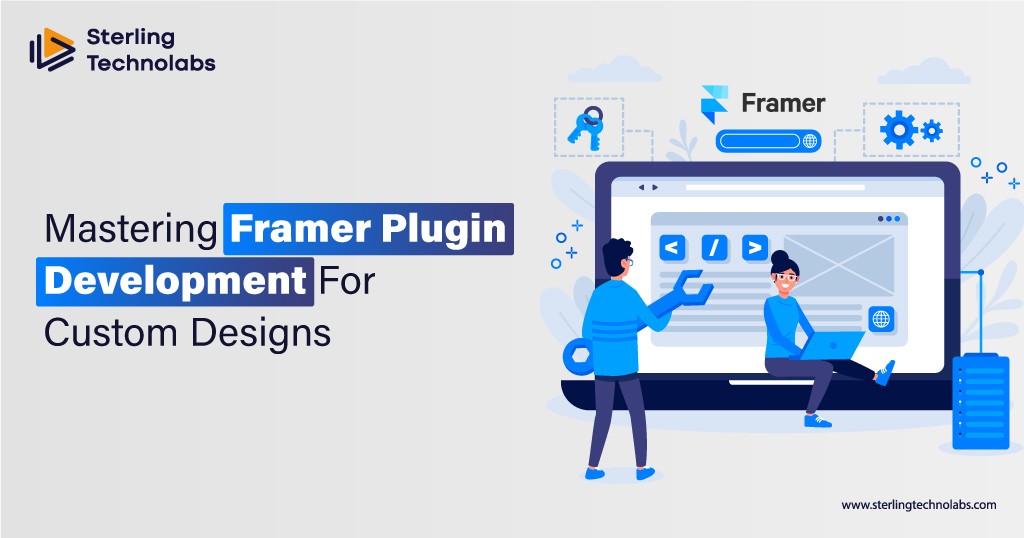
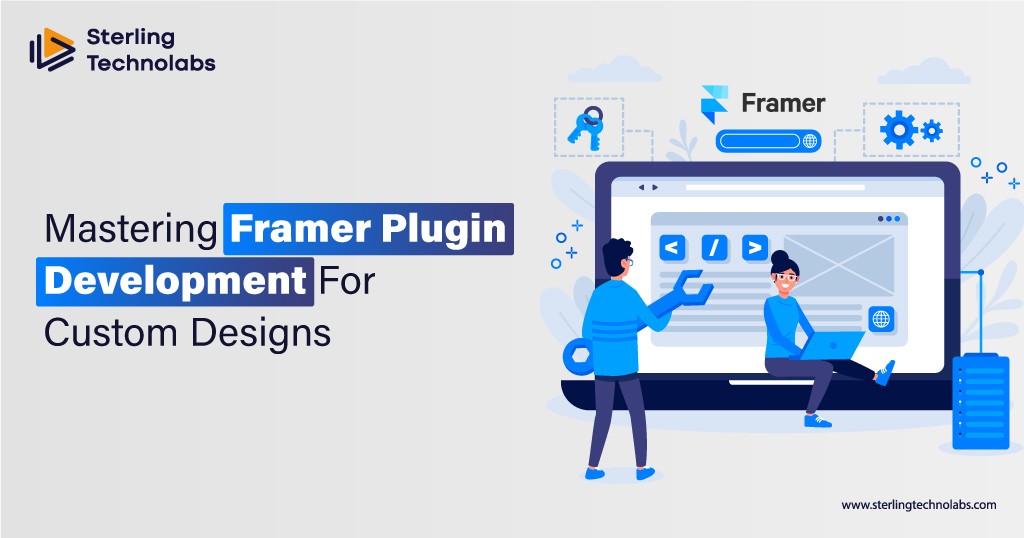
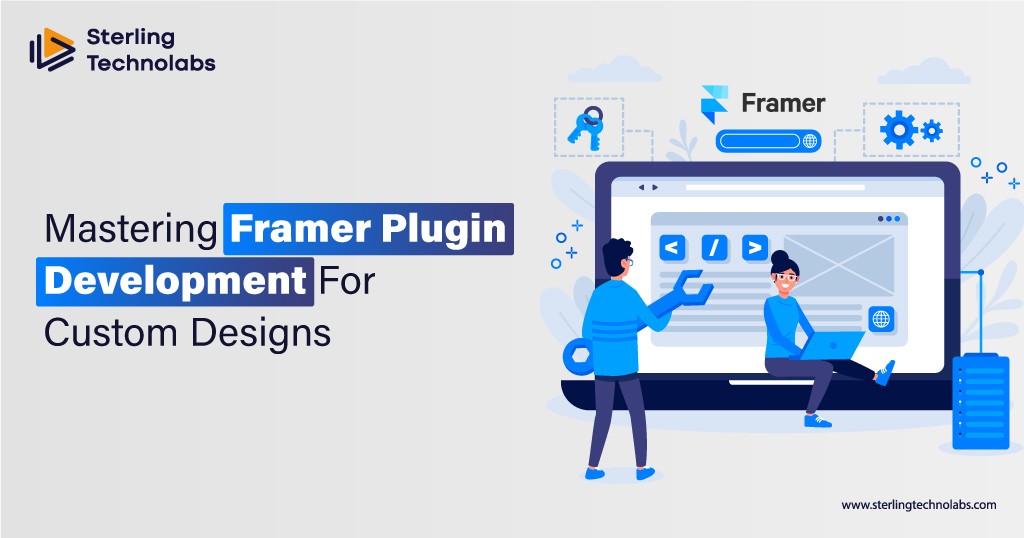
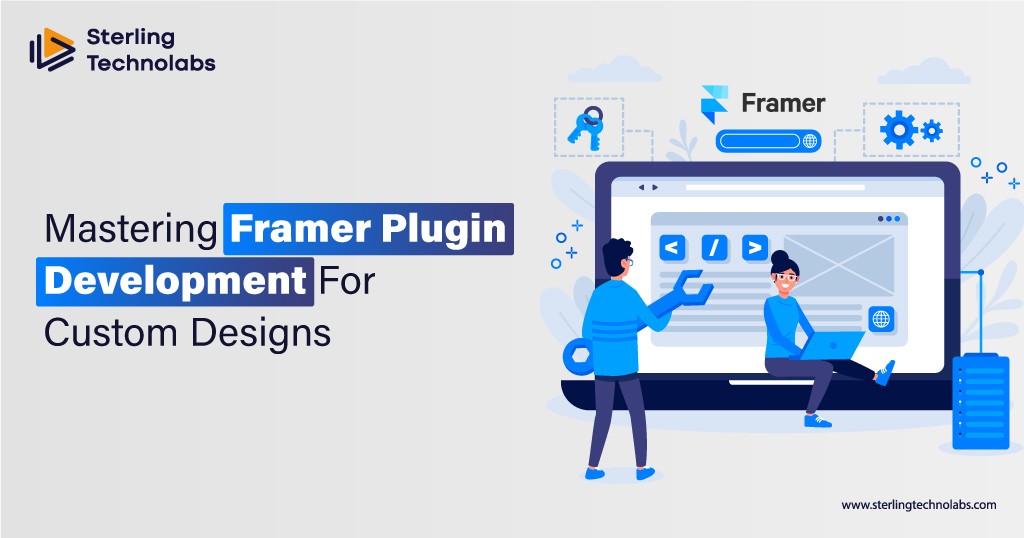
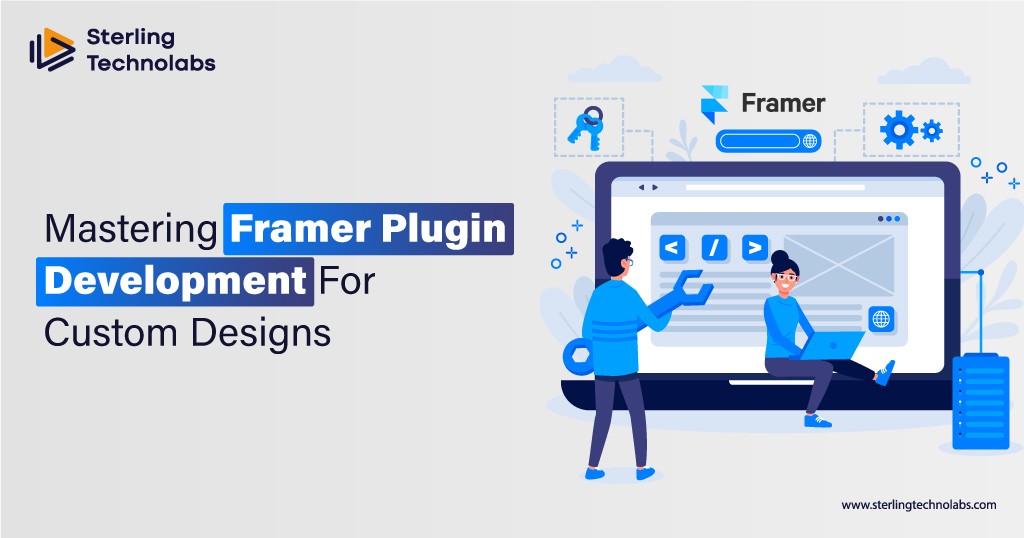
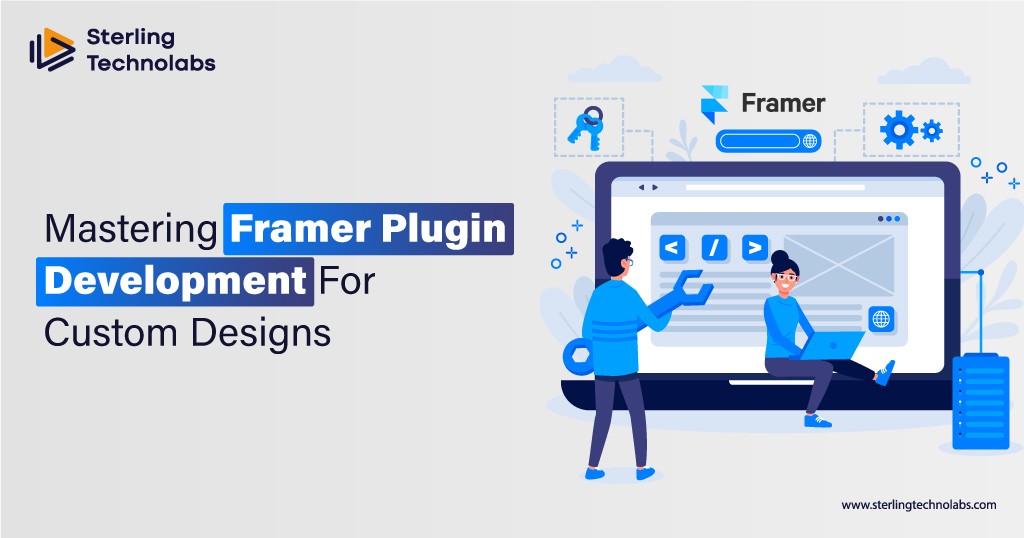
Developers and designers alike appreciate being able to customize and extend their design tools because today’s fast-paced digital landscape calls for it. Framer is a design and development platform that uses a broad ecosystem of tools to make creating responsive websites and interactive designs easy. Notably, one of its best features is that you can create and integrate plugins, meaning you get more flexibility and functionality and work seamlessly with third-party tools.
Framer plugins let you add custom features, streamline design processes, automate tedious tasks and make overall design workflows more efficient. Whatever you are making, Framer, a plugin, can make it far easier or give you a leg up if you're already familiar with writing a plugin. In this blog, we’ll look at how to build Framer plugins, the kinds you can make, and how to make sure they’re well-structured and maintained. By the end of this course, you’ll be ready to develop powerful plugins which will help take your design and development projects to new heights.
Understanding Framer Plugin Architecture
The Framer plugin is an extension or add-on that enables you to add additional features to your Framer platform. These plugins let you automate tasks, improve design affordances, or bring external tools or services into the Framer environment. Using the Framer plugin architecture, developers can extend the platform to match their exact needs with new UI components, interaction automation, or connecting the platform to external APIs.
The Framer plugin ecosystem is built to help you be more creative and efficient and to help you go faster. It also offers a Plugin API, which can be created, tested, and deployed effortlessly. Developers can develop JavaScript-based plugins to interact with Framer’s core features and extend functionality. The Framer Plugin Marketplace works as an ecosystem that supports the service, allowing users to find, install, and manage the plugins they need.
Like Framer itself, Framer’s plugin system welcomes flexibility, so plugins range from simple utility plugins to more involved integrations. Secondly, the Plugin API also guarantees that plugins will be safe, compatible, and easy to handle, resulting in an easy-to-develop and install process for users.
Types of Plugins
Many plugin types are available in Framer, from one type to another, and differ based on users' needs. Knowing the available plugins can help people decide what tool to employ or create.
UI/UX Enhancement Plugins
These plugins improve Framer’s interface and experience. They allow Framer to add custom components, widgets, or interactive features to substantially simplify design. For instance, a plugin may trigger the automatic generation of responsive layouts or add new design elements like buttons, icons, or sliders.
Design Automation Tools
This category of framer plugins includes plugins that help speed up the process, save time, and increase productivity. These plugins can perform tasks such as aligning things, creating grids, and adding designs in multiple formats—quite some effort taken away from the designers’ hands.
Third-Party Integrations
Plugins also pair Framer with other platforms or services in some cases. For instance, imagine connecting Framer to something as basic as a content management system (CMS), customer relationship management (CRM) software, or even a social media platform. By integrating in these ways, workflows become simpler: pulling in data is easier, synchronizing content is easier, and updates in Framer are all just one click away.
Code and Developer Tools
They target developers who want to extend Framer further. These can include tools for writing custom JavaScript, debugging, API integration, and even more complex functionality. The second set of plugins is generally more advanced, targeting things like building interactive prototypes or connecting Framer to more external systems.
Practical Applications of Framer Plugins
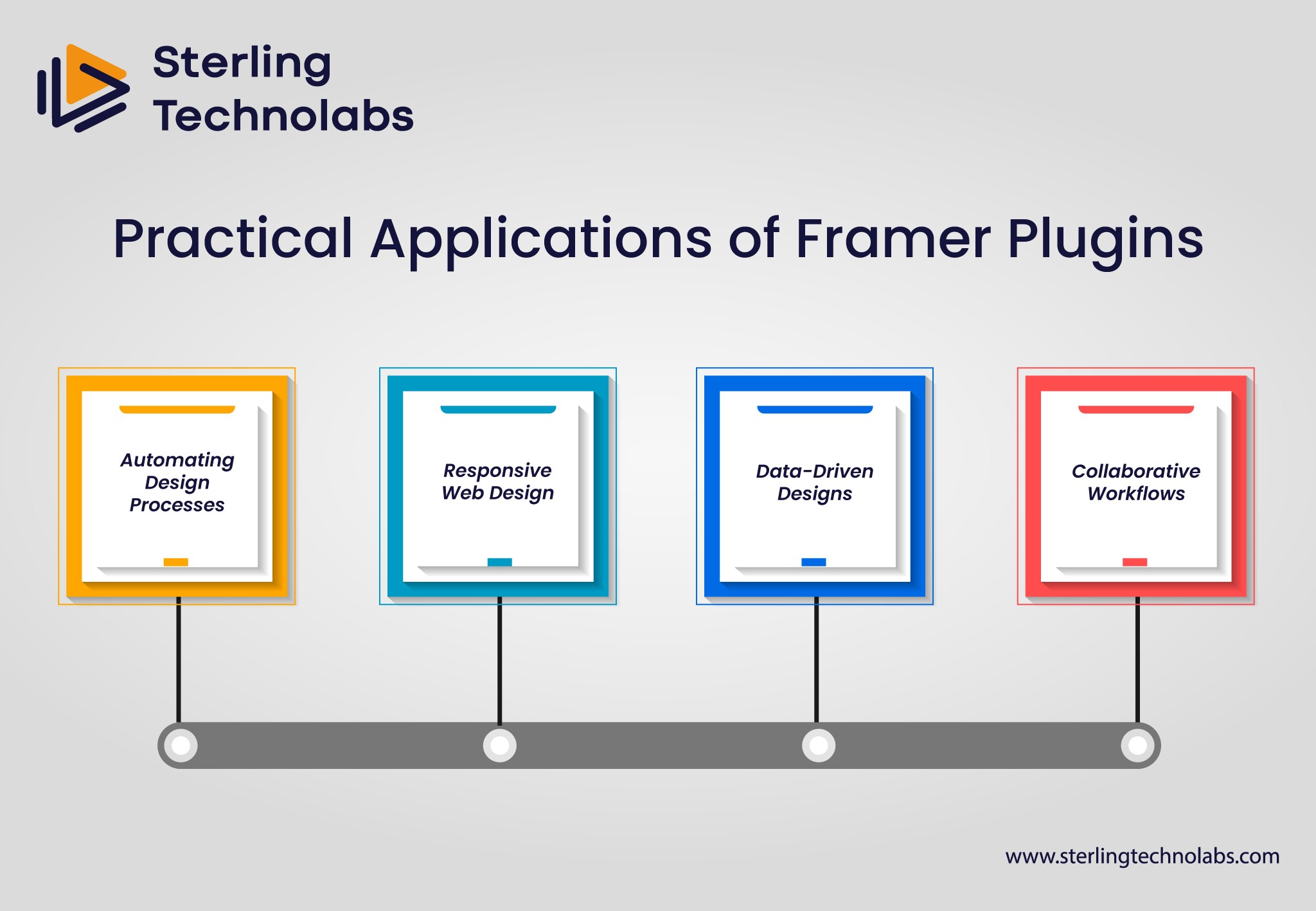
Framer plugins are versatile tools for increasing your design workflow in many ways. Here are some practical applications where Framer plugins can make a significant impact:
Automating Design Processes
Framer plugins are good for designers who work on complex projects with many pages, elements, or interactions and want to automate repetitive tasks. For example, a plugin could align objects or establish consistent grid structures across several pages. This is particularly useful for projects that need strict consistency in design, as it reduces the likelihood of human failure and also enhances efficiency.
Responsive Web Design
Responsive web design is a major consideration for a modern website, and Framer plugins can help you make your designs mobile-friendly and size-appropriate for any screen. The plugin can automatically adjust the layout of the elements and test the responsiveness of the design for the designers, making it easy for them to create fluid and flexible layouts.
Data-Driven Designs
Many want to put real-time data and content into their projects and externally integrated ones. To get dynamic data into a Framer project (customer information, inventory updates, social media feeds), you can use Framer plugins to connect Framer with external APIs. Using Framer also gives you these abilities: you can create data-driven designs and prototypes with Framer.
Collaborative Workflows
Putting all that together, Framer also has its plugin ecosystem for collaborative workflows. Real-time commenting and version control plugins help teams work on projects together. Remote teams or agencies that work with clients on big projects would appreciate these collaborative tools very much.
Installation and Management of Framer Plugins
See how to install and manage Framer Plugins, which can give your website a powerful, functional, and visually stunning punch.
Tips for Installation
Installing Framer plugins is simple and helps users add functionality quickly to their design projects. To install a plugin, simply follow these steps:
Access the Plugin Marketplace: In Framer, go to the Plugin sidebar on the left and click Open Framer. Under categories or search for specific functionality, you’ll find the Framer plugin marketplace here.
Choose Your Plugin: After locating the plugin that works well for you, click on it to read more about it, including its installation information, reviews, and permissions.
Install the Plugin: The good news is that you simply need to click the "Install" button to add the plugin, depending on the plugin's requirements. After installation, you may be required to authenticate or add more after-installation requirements.
Start Using the Plugin: After that, you'll have a plugin in your Framer environment. It’s in the Plugin tab and ready for use in your designs.
Tips to Manage and Update
Updating and managing Framer plugins is key to making sure you have compatibility as well as security. Here are some tips for plugin management:
Check for Updates Regularly: Plugins tend to be updated often, with new bugs squashed, performance improved, or new features added by developers. Some of your plugins also need updating from time to time. Be sure to check in periodically for those updates and install them.
Uninstall Unused Plugins: Uninstalling a plugin you no longer use can help keep your workspace clean and straight. To do so, go to the Plugin tab and select the 'Uninstall' option.
Manage Plugin Settings: Some plugins allow you to change the settings to fit your project. It’s always good to monitor these settings to ensure the plugin functions as you need on your current project.
Enhancing the Plugin
After you've created or installed a plugin for Framer, the next thing to do is optimize for the users for performance and usability. Here are several ways to ensure that your plugin delivers optimal results:
Optimize Code for Performance: If your plugin runs smoothly, it’s important to check if it’s running efficiently for user experience. It is important to optimize your code by decreasing the extra work you need to do, getting the code to load faster, and so you don’t use as much memory. This will ensure your plugin won’t slow down Framer and won’t mess with the design experience.
User-Friendly Interface: Making your plugin easy to use requires a well-designed user interface. This involves clear instruction, straightforward controls, and simple feedback. If your plugin talks to the user, the interface should be responsive and accessible.
Compatibility Testing: Always test your plugin on different Framer versions to ensure it plays nicely with another. Plugging into Framer might require you to keep a plugin up to date to stay compatible with new features or bug fixes. Regular testing can halt any issues they may stage over time.
Documentation and Support: Document everything you can for users, be it installing or using your plugin or anything else the user might need to do. If your plugin is well documented, it will be easier for users to adopt it once and for all, eliminating the need for support.
Integration with External Tools: Integrate with all the popular external tools or services to enhance your plugin. This can bring new features like cloud storage, design libraries or advanced analytics. If using integration with your plugin, it’s gotten even more powerful and useful for users.
Guide to Create Your Own Framer Plugins
Building your own Framer plugin is a gratifying task that allows you to define the behavior of your projects from scratch. Here’s a simple guide to get you started:
Familiarize Yourself with the Framer API: Before writing a Plugin, you need to know the Framer Plugin API. This API gives you methods and utilities to create, modify, and interact with Framer elements.
Set Up Your Development Environment: A text editor (such as Visual Studio Code) and Node.js are required to build a Framer plugin. You can also write, test and deploy your plugin through Framer’s built-in tools.
Develop the Plugin: You can write your plugin’s code in JavaScript. Whatever functionality you need depends on your plugin, which might communicate with Framer’s elements, connect to external APIs, or even automate design tasks.
Test and Debug: Test your plugin thoroughly in the Framer environment to ensure it works correctly. If you find any bugs or areas of performance that need fixing, you will need to do so.
Publish Your Plugin: After developing your plugin, add it to the Framer Plugin Marketplace, where other communities can install and use it. Besides, keep it documented and include instructions for users to use your plugin.
Conclusion
Framer plugins significantly stretch the platform’s capabilities, enabling developers and designers to automate tasks, improve workflows, and integrate other third-party tools. You might want to customize your Framer experience or even create advanced features for your design projects: in both cases, knowing how to develop, install, and manage plugins is fundamental. With the power of Framer plugins, you can increase productivity and collaboration and design more dynamic and responsive designs. However, with the Framer ecosystem expanding, plugin development potential has only just begun, and it is an exciting opportunity for novices and veteran developers.
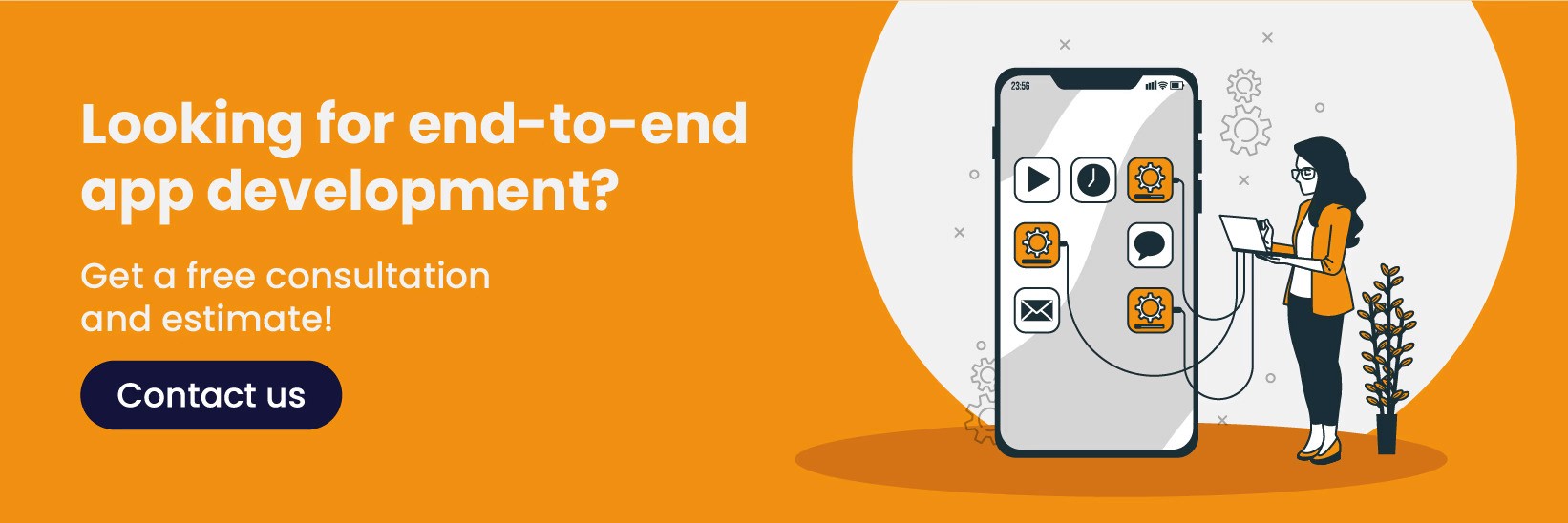
FAQs
Q: Why should I consider extending Framer's functionality with plugins?
A: Thanks to plugins, it is a more powerful and flexible design and development platform. Plugins allow you to extend its capabilities, automate repetitive tasks, or integrate third-party tools.
Q: How can I access and navigate the Framer plugin library to find suitable plugins for my project?
A: From within Framer, you can access the plugin marketplace from the Plugin tab and search, browse and install plugins directly.
Q: What are the best practices for ensuring the security and compatibility of Framer plugins in my project?
A: Make sure your plugins are updated regularly, thoroughly tested and well-documented. To avoid problems, check for compatibility with the latest version of Framer.
Q: How does Framer compare to web development tools like Webflow regarding development and integration?
A: While platforms like Webflow have a more limited but developer-friendly plugin system, Framer’s plugin system is more flexible and offers deeper customizability and integration with external APIs.
Developers and designers alike appreciate being able to customize and extend their design tools because today’s fast-paced digital landscape calls for it. Framer is a design and development platform that uses a broad ecosystem of tools to make creating responsive websites and interactive designs easy. Notably, one of its best features is that you can create and integrate plugins, meaning you get more flexibility and functionality and work seamlessly with third-party tools.
Framer plugins let you add custom features, streamline design processes, automate tedious tasks and make overall design workflows more efficient. Whatever you are making, Framer, a plugin, can make it far easier or give you a leg up if you're already familiar with writing a plugin. In this blog, we’ll look at how to build Framer plugins, the kinds you can make, and how to make sure they’re well-structured and maintained. By the end of this course, you’ll be ready to develop powerful plugins which will help take your design and development projects to new heights.
Understanding Framer Plugin Architecture
The Framer plugin is an extension or add-on that enables you to add additional features to your Framer platform. These plugins let you automate tasks, improve design affordances, or bring external tools or services into the Framer environment. Using the Framer plugin architecture, developers can extend the platform to match their exact needs with new UI components, interaction automation, or connecting the platform to external APIs.
The Framer plugin ecosystem is built to help you be more creative and efficient and to help you go faster. It also offers a Plugin API, which can be created, tested, and deployed effortlessly. Developers can develop JavaScript-based plugins to interact with Framer’s core features and extend functionality. The Framer Plugin Marketplace works as an ecosystem that supports the service, allowing users to find, install, and manage the plugins they need.
Like Framer itself, Framer’s plugin system welcomes flexibility, so plugins range from simple utility plugins to more involved integrations. Secondly, the Plugin API also guarantees that plugins will be safe, compatible, and easy to handle, resulting in an easy-to-develop and install process for users.
Types of Plugins
Many plugin types are available in Framer, from one type to another, and differ based on users' needs. Knowing the available plugins can help people decide what tool to employ or create.
UI/UX Enhancement Plugins
These plugins improve Framer’s interface and experience. They allow Framer to add custom components, widgets, or interactive features to substantially simplify design. For instance, a plugin may trigger the automatic generation of responsive layouts or add new design elements like buttons, icons, or sliders.
Design Automation Tools
This category of framer plugins includes plugins that help speed up the process, save time, and increase productivity. These plugins can perform tasks such as aligning things, creating grids, and adding designs in multiple formats—quite some effort taken away from the designers’ hands.
Third-Party Integrations
Plugins also pair Framer with other platforms or services in some cases. For instance, imagine connecting Framer to something as basic as a content management system (CMS), customer relationship management (CRM) software, or even a social media platform. By integrating in these ways, workflows become simpler: pulling in data is easier, synchronizing content is easier, and updates in Framer are all just one click away.
Code and Developer Tools
They target developers who want to extend Framer further. These can include tools for writing custom JavaScript, debugging, API integration, and even more complex functionality. The second set of plugins is generally more advanced, targeting things like building interactive prototypes or connecting Framer to more external systems.
Practical Applications of Framer Plugins
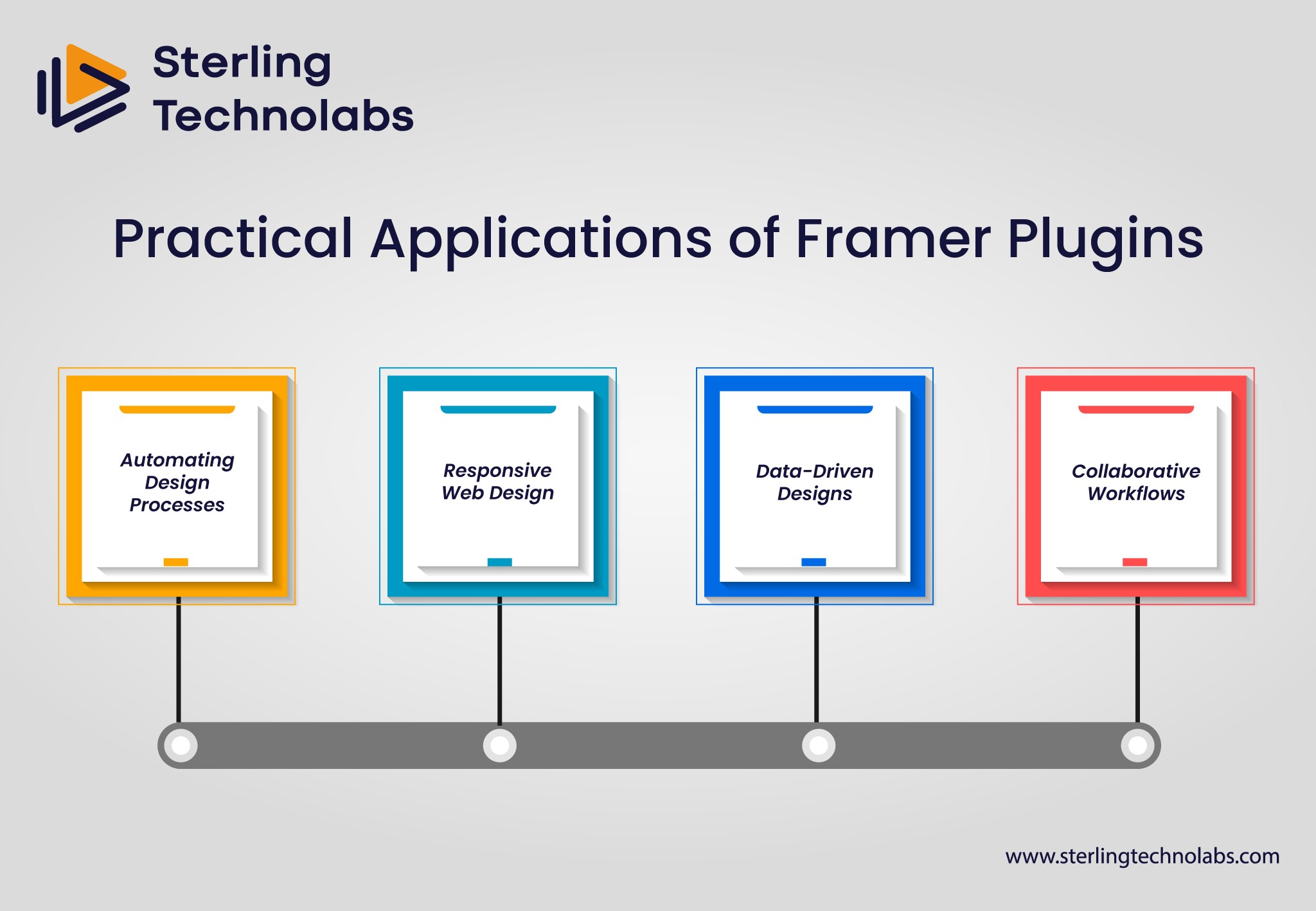
Framer plugins are versatile tools for increasing your design workflow in many ways. Here are some practical applications where Framer plugins can make a significant impact:
Automating Design Processes
Framer plugins are good for designers who work on complex projects with many pages, elements, or interactions and want to automate repetitive tasks. For example, a plugin could align objects or establish consistent grid structures across several pages. This is particularly useful for projects that need strict consistency in design, as it reduces the likelihood of human failure and also enhances efficiency.
Responsive Web Design
Responsive web design is a major consideration for a modern website, and Framer plugins can help you make your designs mobile-friendly and size-appropriate for any screen. The plugin can automatically adjust the layout of the elements and test the responsiveness of the design for the designers, making it easy for them to create fluid and flexible layouts.
Data-Driven Designs
Many want to put real-time data and content into their projects and externally integrated ones. To get dynamic data into a Framer project (customer information, inventory updates, social media feeds), you can use Framer plugins to connect Framer with external APIs. Using Framer also gives you these abilities: you can create data-driven designs and prototypes with Framer.
Collaborative Workflows
Putting all that together, Framer also has its plugin ecosystem for collaborative workflows. Real-time commenting and version control plugins help teams work on projects together. Remote teams or agencies that work with clients on big projects would appreciate these collaborative tools very much.
Installation and Management of Framer Plugins
See how to install and manage Framer Plugins, which can give your website a powerful, functional, and visually stunning punch.
Tips for Installation
Installing Framer plugins is simple and helps users add functionality quickly to their design projects. To install a plugin, simply follow these steps:
Access the Plugin Marketplace: In Framer, go to the Plugin sidebar on the left and click Open Framer. Under categories or search for specific functionality, you’ll find the Framer plugin marketplace here.
Choose Your Plugin: After locating the plugin that works well for you, click on it to read more about it, including its installation information, reviews, and permissions.
Install the Plugin: The good news is that you simply need to click the "Install" button to add the plugin, depending on the plugin's requirements. After installation, you may be required to authenticate or add more after-installation requirements.
Start Using the Plugin: After that, you'll have a plugin in your Framer environment. It’s in the Plugin tab and ready for use in your designs.
Tips to Manage and Update
Updating and managing Framer plugins is key to making sure you have compatibility as well as security. Here are some tips for plugin management:
Check for Updates Regularly: Plugins tend to be updated often, with new bugs squashed, performance improved, or new features added by developers. Some of your plugins also need updating from time to time. Be sure to check in periodically for those updates and install them.
Uninstall Unused Plugins: Uninstalling a plugin you no longer use can help keep your workspace clean and straight. To do so, go to the Plugin tab and select the 'Uninstall' option.
Manage Plugin Settings: Some plugins allow you to change the settings to fit your project. It’s always good to monitor these settings to ensure the plugin functions as you need on your current project.
Enhancing the Plugin
After you've created or installed a plugin for Framer, the next thing to do is optimize for the users for performance and usability. Here are several ways to ensure that your plugin delivers optimal results:
Optimize Code for Performance: If your plugin runs smoothly, it’s important to check if it’s running efficiently for user experience. It is important to optimize your code by decreasing the extra work you need to do, getting the code to load faster, and so you don’t use as much memory. This will ensure your plugin won’t slow down Framer and won’t mess with the design experience.
User-Friendly Interface: Making your plugin easy to use requires a well-designed user interface. This involves clear instruction, straightforward controls, and simple feedback. If your plugin talks to the user, the interface should be responsive and accessible.
Compatibility Testing: Always test your plugin on different Framer versions to ensure it plays nicely with another. Plugging into Framer might require you to keep a plugin up to date to stay compatible with new features or bug fixes. Regular testing can halt any issues they may stage over time.
Documentation and Support: Document everything you can for users, be it installing or using your plugin or anything else the user might need to do. If your plugin is well documented, it will be easier for users to adopt it once and for all, eliminating the need for support.
Integration with External Tools: Integrate with all the popular external tools or services to enhance your plugin. This can bring new features like cloud storage, design libraries or advanced analytics. If using integration with your plugin, it’s gotten even more powerful and useful for users.
Guide to Create Your Own Framer Plugins
Building your own Framer plugin is a gratifying task that allows you to define the behavior of your projects from scratch. Here’s a simple guide to get you started:
Familiarize Yourself with the Framer API: Before writing a Plugin, you need to know the Framer Plugin API. This API gives you methods and utilities to create, modify, and interact with Framer elements.
Set Up Your Development Environment: A text editor (such as Visual Studio Code) and Node.js are required to build a Framer plugin. You can also write, test and deploy your plugin through Framer’s built-in tools.
Develop the Plugin: You can write your plugin’s code in JavaScript. Whatever functionality you need depends on your plugin, which might communicate with Framer’s elements, connect to external APIs, or even automate design tasks.
Test and Debug: Test your plugin thoroughly in the Framer environment to ensure it works correctly. If you find any bugs or areas of performance that need fixing, you will need to do so.
Publish Your Plugin: After developing your plugin, add it to the Framer Plugin Marketplace, where other communities can install and use it. Besides, keep it documented and include instructions for users to use your plugin.
Conclusion
Framer plugins significantly stretch the platform’s capabilities, enabling developers and designers to automate tasks, improve workflows, and integrate other third-party tools. You might want to customize your Framer experience or even create advanced features for your design projects: in both cases, knowing how to develop, install, and manage plugins is fundamental. With the power of Framer plugins, you can increase productivity and collaboration and design more dynamic and responsive designs. However, with the Framer ecosystem expanding, plugin development potential has only just begun, and it is an exciting opportunity for novices and veteran developers.
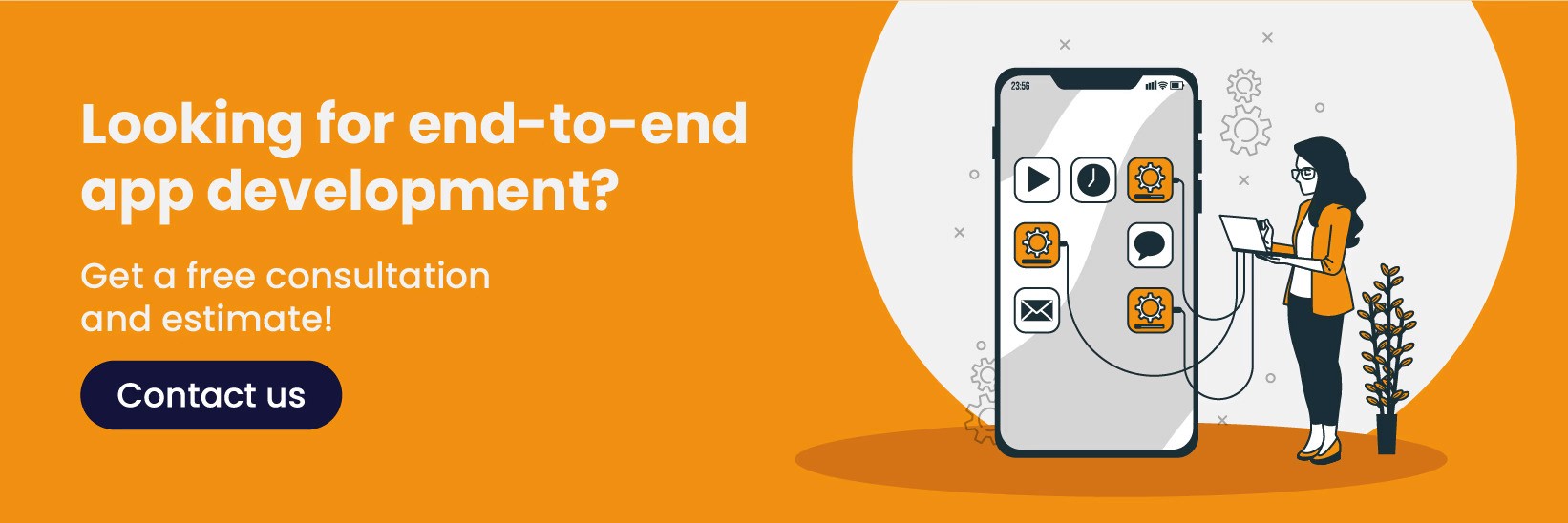
FAQs
Q: Why should I consider extending Framer's functionality with plugins?
A: Thanks to plugins, it is a more powerful and flexible design and development platform. Plugins allow you to extend its capabilities, automate repetitive tasks, or integrate third-party tools.
Q: How can I access and navigate the Framer plugin library to find suitable plugins for my project?
A: From within Framer, you can access the plugin marketplace from the Plugin tab and search, browse and install plugins directly.
Q: What are the best practices for ensuring the security and compatibility of Framer plugins in my project?
A: Make sure your plugins are updated regularly, thoroughly tested and well-documented. To avoid problems, check for compatibility with the latest version of Framer.
Q: How does Framer compare to web development tools like Webflow regarding development and integration?
A: While platforms like Webflow have a more limited but developer-friendly plugin system, Framer’s plugin system is more flexible and offers deeper customizability and integration with external APIs.
Developers and designers alike appreciate being able to customize and extend their design tools because today’s fast-paced digital landscape calls for it. Framer is a design and development platform that uses a broad ecosystem of tools to make creating responsive websites and interactive designs easy. Notably, one of its best features is that you can create and integrate plugins, meaning you get more flexibility and functionality and work seamlessly with third-party tools.
Framer plugins let you add custom features, streamline design processes, automate tedious tasks and make overall design workflows more efficient. Whatever you are making, Framer, a plugin, can make it far easier or give you a leg up if you're already familiar with writing a plugin. In this blog, we’ll look at how to build Framer plugins, the kinds you can make, and how to make sure they’re well-structured and maintained. By the end of this course, you’ll be ready to develop powerful plugins which will help take your design and development projects to new heights.
Understanding Framer Plugin Architecture
The Framer plugin is an extension or add-on that enables you to add additional features to your Framer platform. These plugins let you automate tasks, improve design affordances, or bring external tools or services into the Framer environment. Using the Framer plugin architecture, developers can extend the platform to match their exact needs with new UI components, interaction automation, or connecting the platform to external APIs.
The Framer plugin ecosystem is built to help you be more creative and efficient and to help you go faster. It also offers a Plugin API, which can be created, tested, and deployed effortlessly. Developers can develop JavaScript-based plugins to interact with Framer’s core features and extend functionality. The Framer Plugin Marketplace works as an ecosystem that supports the service, allowing users to find, install, and manage the plugins they need.
Like Framer itself, Framer’s plugin system welcomes flexibility, so plugins range from simple utility plugins to more involved integrations. Secondly, the Plugin API also guarantees that plugins will be safe, compatible, and easy to handle, resulting in an easy-to-develop and install process for users.
Types of Plugins
Many plugin types are available in Framer, from one type to another, and differ based on users' needs. Knowing the available plugins can help people decide what tool to employ or create.
UI/UX Enhancement Plugins
These plugins improve Framer’s interface and experience. They allow Framer to add custom components, widgets, or interactive features to substantially simplify design. For instance, a plugin may trigger the automatic generation of responsive layouts or add new design elements like buttons, icons, or sliders.
Design Automation Tools
This category of framer plugins includes plugins that help speed up the process, save time, and increase productivity. These plugins can perform tasks such as aligning things, creating grids, and adding designs in multiple formats—quite some effort taken away from the designers’ hands.
Third-Party Integrations
Plugins also pair Framer with other platforms or services in some cases. For instance, imagine connecting Framer to something as basic as a content management system (CMS), customer relationship management (CRM) software, or even a social media platform. By integrating in these ways, workflows become simpler: pulling in data is easier, synchronizing content is easier, and updates in Framer are all just one click away.
Code and Developer Tools
They target developers who want to extend Framer further. These can include tools for writing custom JavaScript, debugging, API integration, and even more complex functionality. The second set of plugins is generally more advanced, targeting things like building interactive prototypes or connecting Framer to more external systems.
Practical Applications of Framer Plugins
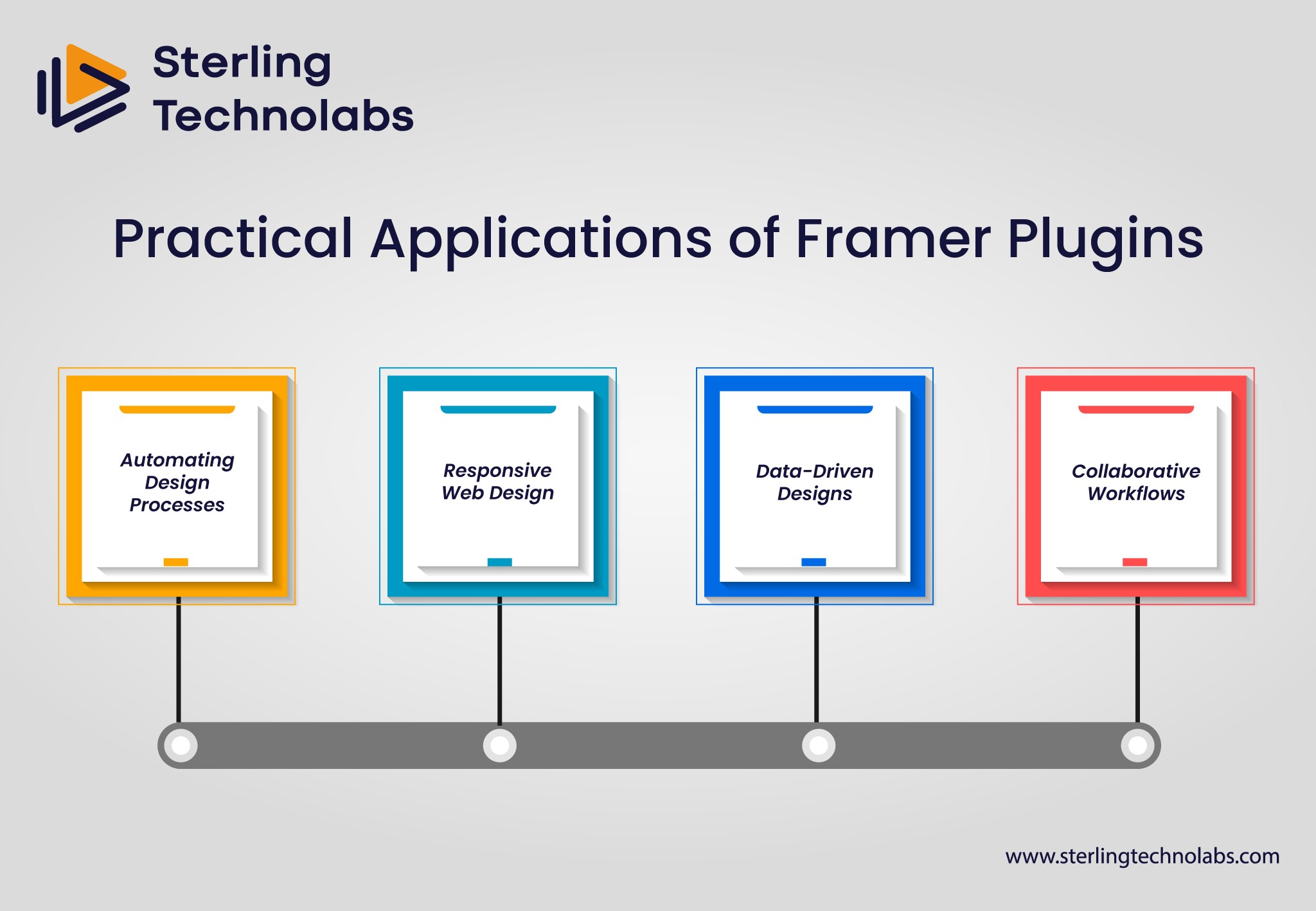
Framer plugins are versatile tools for increasing your design workflow in many ways. Here are some practical applications where Framer plugins can make a significant impact:
Automating Design Processes
Framer plugins are good for designers who work on complex projects with many pages, elements, or interactions and want to automate repetitive tasks. For example, a plugin could align objects or establish consistent grid structures across several pages. This is particularly useful for projects that need strict consistency in design, as it reduces the likelihood of human failure and also enhances efficiency.
Responsive Web Design
Responsive web design is a major consideration for a modern website, and Framer plugins can help you make your designs mobile-friendly and size-appropriate for any screen. The plugin can automatically adjust the layout of the elements and test the responsiveness of the design for the designers, making it easy for them to create fluid and flexible layouts.
Data-Driven Designs
Many want to put real-time data and content into their projects and externally integrated ones. To get dynamic data into a Framer project (customer information, inventory updates, social media feeds), you can use Framer plugins to connect Framer with external APIs. Using Framer also gives you these abilities: you can create data-driven designs and prototypes with Framer.
Collaborative Workflows
Putting all that together, Framer also has its plugin ecosystem for collaborative workflows. Real-time commenting and version control plugins help teams work on projects together. Remote teams or agencies that work with clients on big projects would appreciate these collaborative tools very much.
Installation and Management of Framer Plugins
See how to install and manage Framer Plugins, which can give your website a powerful, functional, and visually stunning punch.
Tips for Installation
Installing Framer plugins is simple and helps users add functionality quickly to their design projects. To install a plugin, simply follow these steps:
Access the Plugin Marketplace: In Framer, go to the Plugin sidebar on the left and click Open Framer. Under categories or search for specific functionality, you’ll find the Framer plugin marketplace here.
Choose Your Plugin: After locating the plugin that works well for you, click on it to read more about it, including its installation information, reviews, and permissions.
Install the Plugin: The good news is that you simply need to click the "Install" button to add the plugin, depending on the plugin's requirements. After installation, you may be required to authenticate or add more after-installation requirements.
Start Using the Plugin: After that, you'll have a plugin in your Framer environment. It’s in the Plugin tab and ready for use in your designs.
Tips to Manage and Update
Updating and managing Framer plugins is key to making sure you have compatibility as well as security. Here are some tips for plugin management:
Check for Updates Regularly: Plugins tend to be updated often, with new bugs squashed, performance improved, or new features added by developers. Some of your plugins also need updating from time to time. Be sure to check in periodically for those updates and install them.
Uninstall Unused Plugins: Uninstalling a plugin you no longer use can help keep your workspace clean and straight. To do so, go to the Plugin tab and select the 'Uninstall' option.
Manage Plugin Settings: Some plugins allow you to change the settings to fit your project. It’s always good to monitor these settings to ensure the plugin functions as you need on your current project.
Enhancing the Plugin
After you've created or installed a plugin for Framer, the next thing to do is optimize for the users for performance and usability. Here are several ways to ensure that your plugin delivers optimal results:
Optimize Code for Performance: If your plugin runs smoothly, it’s important to check if it’s running efficiently for user experience. It is important to optimize your code by decreasing the extra work you need to do, getting the code to load faster, and so you don’t use as much memory. This will ensure your plugin won’t slow down Framer and won’t mess with the design experience.
User-Friendly Interface: Making your plugin easy to use requires a well-designed user interface. This involves clear instruction, straightforward controls, and simple feedback. If your plugin talks to the user, the interface should be responsive and accessible.
Compatibility Testing: Always test your plugin on different Framer versions to ensure it plays nicely with another. Plugging into Framer might require you to keep a plugin up to date to stay compatible with new features or bug fixes. Regular testing can halt any issues they may stage over time.
Documentation and Support: Document everything you can for users, be it installing or using your plugin or anything else the user might need to do. If your plugin is well documented, it will be easier for users to adopt it once and for all, eliminating the need for support.
Integration with External Tools: Integrate with all the popular external tools or services to enhance your plugin. This can bring new features like cloud storage, design libraries or advanced analytics. If using integration with your plugin, it’s gotten even more powerful and useful for users.
Guide to Create Your Own Framer Plugins
Building your own Framer plugin is a gratifying task that allows you to define the behavior of your projects from scratch. Here’s a simple guide to get you started:
Familiarize Yourself with the Framer API: Before writing a Plugin, you need to know the Framer Plugin API. This API gives you methods and utilities to create, modify, and interact with Framer elements.
Set Up Your Development Environment: A text editor (such as Visual Studio Code) and Node.js are required to build a Framer plugin. You can also write, test and deploy your plugin through Framer’s built-in tools.
Develop the Plugin: You can write your plugin’s code in JavaScript. Whatever functionality you need depends on your plugin, which might communicate with Framer’s elements, connect to external APIs, or even automate design tasks.
Test and Debug: Test your plugin thoroughly in the Framer environment to ensure it works correctly. If you find any bugs or areas of performance that need fixing, you will need to do so.
Publish Your Plugin: After developing your plugin, add it to the Framer Plugin Marketplace, where other communities can install and use it. Besides, keep it documented and include instructions for users to use your plugin.
Conclusion
Framer plugins significantly stretch the platform’s capabilities, enabling developers and designers to automate tasks, improve workflows, and integrate other third-party tools. You might want to customize your Framer experience or even create advanced features for your design projects: in both cases, knowing how to develop, install, and manage plugins is fundamental. With the power of Framer plugins, you can increase productivity and collaboration and design more dynamic and responsive designs. However, with the Framer ecosystem expanding, plugin development potential has only just begun, and it is an exciting opportunity for novices and veteran developers.
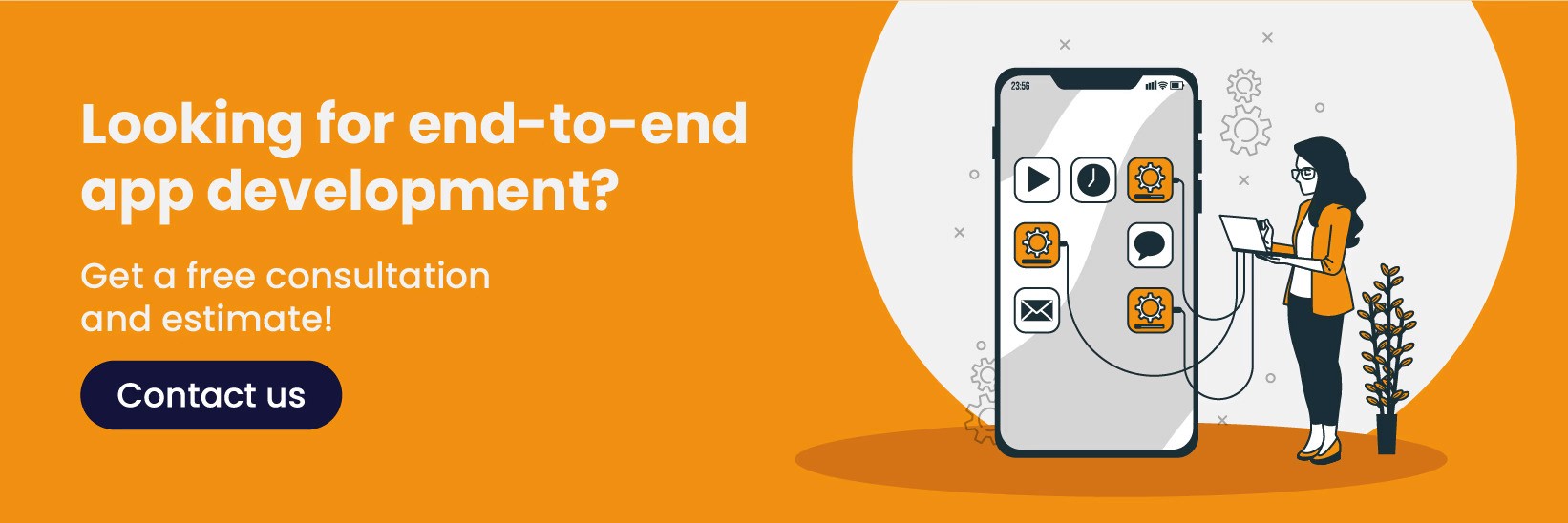
FAQs
Q: Why should I consider extending Framer's functionality with plugins?
A: Thanks to plugins, it is a more powerful and flexible design and development platform. Plugins allow you to extend its capabilities, automate repetitive tasks, or integrate third-party tools.
Q: How can I access and navigate the Framer plugin library to find suitable plugins for my project?
A: From within Framer, you can access the plugin marketplace from the Plugin tab and search, browse and install plugins directly.
Q: What are the best practices for ensuring the security and compatibility of Framer plugins in my project?
A: Make sure your plugins are updated regularly, thoroughly tested and well-documented. To avoid problems, check for compatibility with the latest version of Framer.
Q: How does Framer compare to web development tools like Webflow regarding development and integration?
A: While platforms like Webflow have a more limited but developer-friendly plugin system, Framer’s plugin system is more flexible and offers deeper customizability and integration with external APIs.
Developers and designers alike appreciate being able to customize and extend their design tools because today’s fast-paced digital landscape calls for it. Framer is a design and development platform that uses a broad ecosystem of tools to make creating responsive websites and interactive designs easy. Notably, one of its best features is that you can create and integrate plugins, meaning you get more flexibility and functionality and work seamlessly with third-party tools.
Framer plugins let you add custom features, streamline design processes, automate tedious tasks and make overall design workflows more efficient. Whatever you are making, Framer, a plugin, can make it far easier or give you a leg up if you're already familiar with writing a plugin. In this blog, we’ll look at how to build Framer plugins, the kinds you can make, and how to make sure they’re well-structured and maintained. By the end of this course, you’ll be ready to develop powerful plugins which will help take your design and development projects to new heights.
Understanding Framer Plugin Architecture
The Framer plugin is an extension or add-on that enables you to add additional features to your Framer platform. These plugins let you automate tasks, improve design affordances, or bring external tools or services into the Framer environment. Using the Framer plugin architecture, developers can extend the platform to match their exact needs with new UI components, interaction automation, or connecting the platform to external APIs.
The Framer plugin ecosystem is built to help you be more creative and efficient and to help you go faster. It also offers a Plugin API, which can be created, tested, and deployed effortlessly. Developers can develop JavaScript-based plugins to interact with Framer’s core features and extend functionality. The Framer Plugin Marketplace works as an ecosystem that supports the service, allowing users to find, install, and manage the plugins they need.
Like Framer itself, Framer’s plugin system welcomes flexibility, so plugins range from simple utility plugins to more involved integrations. Secondly, the Plugin API also guarantees that plugins will be safe, compatible, and easy to handle, resulting in an easy-to-develop and install process for users.
Types of Plugins
Many plugin types are available in Framer, from one type to another, and differ based on users' needs. Knowing the available plugins can help people decide what tool to employ or create.
UI/UX Enhancement Plugins
These plugins improve Framer’s interface and experience. They allow Framer to add custom components, widgets, or interactive features to substantially simplify design. For instance, a plugin may trigger the automatic generation of responsive layouts or add new design elements like buttons, icons, or sliders.
Design Automation Tools
This category of framer plugins includes plugins that help speed up the process, save time, and increase productivity. These plugins can perform tasks such as aligning things, creating grids, and adding designs in multiple formats—quite some effort taken away from the designers’ hands.
Third-Party Integrations
Plugins also pair Framer with other platforms or services in some cases. For instance, imagine connecting Framer to something as basic as a content management system (CMS), customer relationship management (CRM) software, or even a social media platform. By integrating in these ways, workflows become simpler: pulling in data is easier, synchronizing content is easier, and updates in Framer are all just one click away.
Code and Developer Tools
They target developers who want to extend Framer further. These can include tools for writing custom JavaScript, debugging, API integration, and even more complex functionality. The second set of plugins is generally more advanced, targeting things like building interactive prototypes or connecting Framer to more external systems.
Practical Applications of Framer Plugins
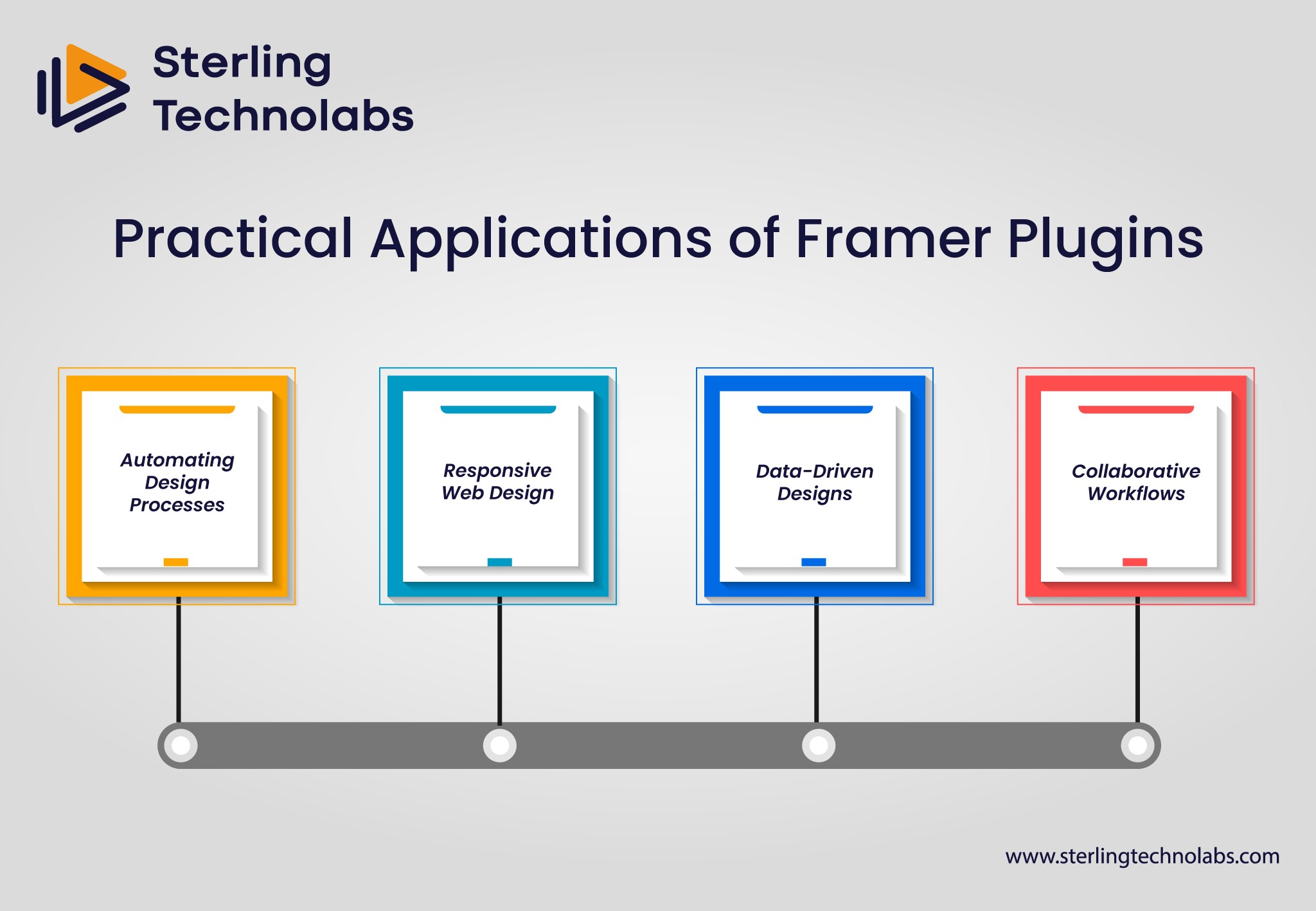
Framer plugins are versatile tools for increasing your design workflow in many ways. Here are some practical applications where Framer plugins can make a significant impact:
Automating Design Processes
Framer plugins are good for designers who work on complex projects with many pages, elements, or interactions and want to automate repetitive tasks. For example, a plugin could align objects or establish consistent grid structures across several pages. This is particularly useful for projects that need strict consistency in design, as it reduces the likelihood of human failure and also enhances efficiency.
Responsive Web Design
Responsive web design is a major consideration for a modern website, and Framer plugins can help you make your designs mobile-friendly and size-appropriate for any screen. The plugin can automatically adjust the layout of the elements and test the responsiveness of the design for the designers, making it easy for them to create fluid and flexible layouts.
Data-Driven Designs
Many want to put real-time data and content into their projects and externally integrated ones. To get dynamic data into a Framer project (customer information, inventory updates, social media feeds), you can use Framer plugins to connect Framer with external APIs. Using Framer also gives you these abilities: you can create data-driven designs and prototypes with Framer.
Collaborative Workflows
Putting all that together, Framer also has its plugin ecosystem for collaborative workflows. Real-time commenting and version control plugins help teams work on projects together. Remote teams or agencies that work with clients on big projects would appreciate these collaborative tools very much.
Installation and Management of Framer Plugins
See how to install and manage Framer Plugins, which can give your website a powerful, functional, and visually stunning punch.
Tips for Installation
Installing Framer plugins is simple and helps users add functionality quickly to their design projects. To install a plugin, simply follow these steps:
Access the Plugin Marketplace: In Framer, go to the Plugin sidebar on the left and click Open Framer. Under categories or search for specific functionality, you’ll find the Framer plugin marketplace here.
Choose Your Plugin: After locating the plugin that works well for you, click on it to read more about it, including its installation information, reviews, and permissions.
Install the Plugin: The good news is that you simply need to click the "Install" button to add the plugin, depending on the plugin's requirements. After installation, you may be required to authenticate or add more after-installation requirements.
Start Using the Plugin: After that, you'll have a plugin in your Framer environment. It’s in the Plugin tab and ready for use in your designs.
Tips to Manage and Update
Updating and managing Framer plugins is key to making sure you have compatibility as well as security. Here are some tips for plugin management:
Check for Updates Regularly: Plugins tend to be updated often, with new bugs squashed, performance improved, or new features added by developers. Some of your plugins also need updating from time to time. Be sure to check in periodically for those updates and install them.
Uninstall Unused Plugins: Uninstalling a plugin you no longer use can help keep your workspace clean and straight. To do so, go to the Plugin tab and select the 'Uninstall' option.
Manage Plugin Settings: Some plugins allow you to change the settings to fit your project. It’s always good to monitor these settings to ensure the plugin functions as you need on your current project.
Enhancing the Plugin
After you've created or installed a plugin for Framer, the next thing to do is optimize for the users for performance and usability. Here are several ways to ensure that your plugin delivers optimal results:
Optimize Code for Performance: If your plugin runs smoothly, it’s important to check if it’s running efficiently for user experience. It is important to optimize your code by decreasing the extra work you need to do, getting the code to load faster, and so you don’t use as much memory. This will ensure your plugin won’t slow down Framer and won’t mess with the design experience.
User-Friendly Interface: Making your plugin easy to use requires a well-designed user interface. This involves clear instruction, straightforward controls, and simple feedback. If your plugin talks to the user, the interface should be responsive and accessible.
Compatibility Testing: Always test your plugin on different Framer versions to ensure it plays nicely with another. Plugging into Framer might require you to keep a plugin up to date to stay compatible with new features or bug fixes. Regular testing can halt any issues they may stage over time.
Documentation and Support: Document everything you can for users, be it installing or using your plugin or anything else the user might need to do. If your plugin is well documented, it will be easier for users to adopt it once and for all, eliminating the need for support.
Integration with External Tools: Integrate with all the popular external tools or services to enhance your plugin. This can bring new features like cloud storage, design libraries or advanced analytics. If using integration with your plugin, it’s gotten even more powerful and useful for users.
Guide to Create Your Own Framer Plugins
Building your own Framer plugin is a gratifying task that allows you to define the behavior of your projects from scratch. Here’s a simple guide to get you started:
Familiarize Yourself with the Framer API: Before writing a Plugin, you need to know the Framer Plugin API. This API gives you methods and utilities to create, modify, and interact with Framer elements.
Set Up Your Development Environment: A text editor (such as Visual Studio Code) and Node.js are required to build a Framer plugin. You can also write, test and deploy your plugin through Framer’s built-in tools.
Develop the Plugin: You can write your plugin’s code in JavaScript. Whatever functionality you need depends on your plugin, which might communicate with Framer’s elements, connect to external APIs, or even automate design tasks.
Test and Debug: Test your plugin thoroughly in the Framer environment to ensure it works correctly. If you find any bugs or areas of performance that need fixing, you will need to do so.
Publish Your Plugin: After developing your plugin, add it to the Framer Plugin Marketplace, where other communities can install and use it. Besides, keep it documented and include instructions for users to use your plugin.
Conclusion
Framer plugins significantly stretch the platform’s capabilities, enabling developers and designers to automate tasks, improve workflows, and integrate other third-party tools. You might want to customize your Framer experience or even create advanced features for your design projects: in both cases, knowing how to develop, install, and manage plugins is fundamental. With the power of Framer plugins, you can increase productivity and collaboration and design more dynamic and responsive designs. However, with the Framer ecosystem expanding, plugin development potential has only just begun, and it is an exciting opportunity for novices and veteran developers.
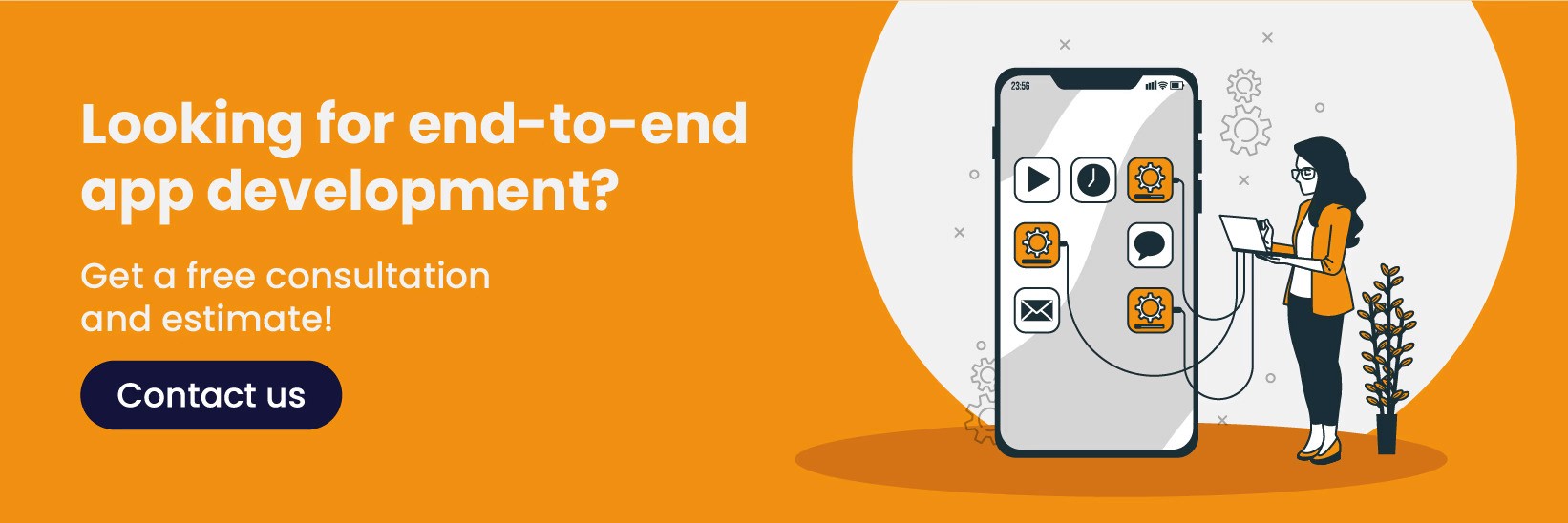
FAQs
Q: Why should I consider extending Framer's functionality with plugins?
A: Thanks to plugins, it is a more powerful and flexible design and development platform. Plugins allow you to extend its capabilities, automate repetitive tasks, or integrate third-party tools.
Q: How can I access and navigate the Framer plugin library to find suitable plugins for my project?
A: From within Framer, you can access the plugin marketplace from the Plugin tab and search, browse and install plugins directly.
Q: What are the best practices for ensuring the security and compatibility of Framer plugins in my project?
A: Make sure your plugins are updated regularly, thoroughly tested and well-documented. To avoid problems, check for compatibility with the latest version of Framer.
Q: How does Framer compare to web development tools like Webflow regarding development and integration?
A: While platforms like Webflow have a more limited but developer-friendly plugin system, Framer’s plugin system is more flexible and offers deeper customizability and integration with external APIs.
Developers and designers alike appreciate being able to customize and extend their design tools because today’s fast-paced digital landscape calls for it. Framer is a design and development platform that uses a broad ecosystem of tools to make creating responsive websites and interactive designs easy. Notably, one of its best features is that you can create and integrate plugins, meaning you get more flexibility and functionality and work seamlessly with third-party tools.
Framer plugins let you add custom features, streamline design processes, automate tedious tasks and make overall design workflows more efficient. Whatever you are making, Framer, a plugin, can make it far easier or give you a leg up if you're already familiar with writing a plugin. In this blog, we’ll look at how to build Framer plugins, the kinds you can make, and how to make sure they’re well-structured and maintained. By the end of this course, you’ll be ready to develop powerful plugins which will help take your design and development projects to new heights.
Understanding Framer Plugin Architecture
The Framer plugin is an extension or add-on that enables you to add additional features to your Framer platform. These plugins let you automate tasks, improve design affordances, or bring external tools or services into the Framer environment. Using the Framer plugin architecture, developers can extend the platform to match their exact needs with new UI components, interaction automation, or connecting the platform to external APIs.
The Framer plugin ecosystem is built to help you be more creative and efficient and to help you go faster. It also offers a Plugin API, which can be created, tested, and deployed effortlessly. Developers can develop JavaScript-based plugins to interact with Framer’s core features and extend functionality. The Framer Plugin Marketplace works as an ecosystem that supports the service, allowing users to find, install, and manage the plugins they need.
Like Framer itself, Framer’s plugin system welcomes flexibility, so plugins range from simple utility plugins to more involved integrations. Secondly, the Plugin API also guarantees that plugins will be safe, compatible, and easy to handle, resulting in an easy-to-develop and install process for users.
Types of Plugins
Many plugin types are available in Framer, from one type to another, and differ based on users' needs. Knowing the available plugins can help people decide what tool to employ or create.
UI/UX Enhancement Plugins
These plugins improve Framer’s interface and experience. They allow Framer to add custom components, widgets, or interactive features to substantially simplify design. For instance, a plugin may trigger the automatic generation of responsive layouts or add new design elements like buttons, icons, or sliders.
Design Automation Tools
This category of framer plugins includes plugins that help speed up the process, save time, and increase productivity. These plugins can perform tasks such as aligning things, creating grids, and adding designs in multiple formats—quite some effort taken away from the designers’ hands.
Third-Party Integrations
Plugins also pair Framer with other platforms or services in some cases. For instance, imagine connecting Framer to something as basic as a content management system (CMS), customer relationship management (CRM) software, or even a social media platform. By integrating in these ways, workflows become simpler: pulling in data is easier, synchronizing content is easier, and updates in Framer are all just one click away.
Code and Developer Tools
They target developers who want to extend Framer further. These can include tools for writing custom JavaScript, debugging, API integration, and even more complex functionality. The second set of plugins is generally more advanced, targeting things like building interactive prototypes or connecting Framer to more external systems.
Practical Applications of Framer Plugins
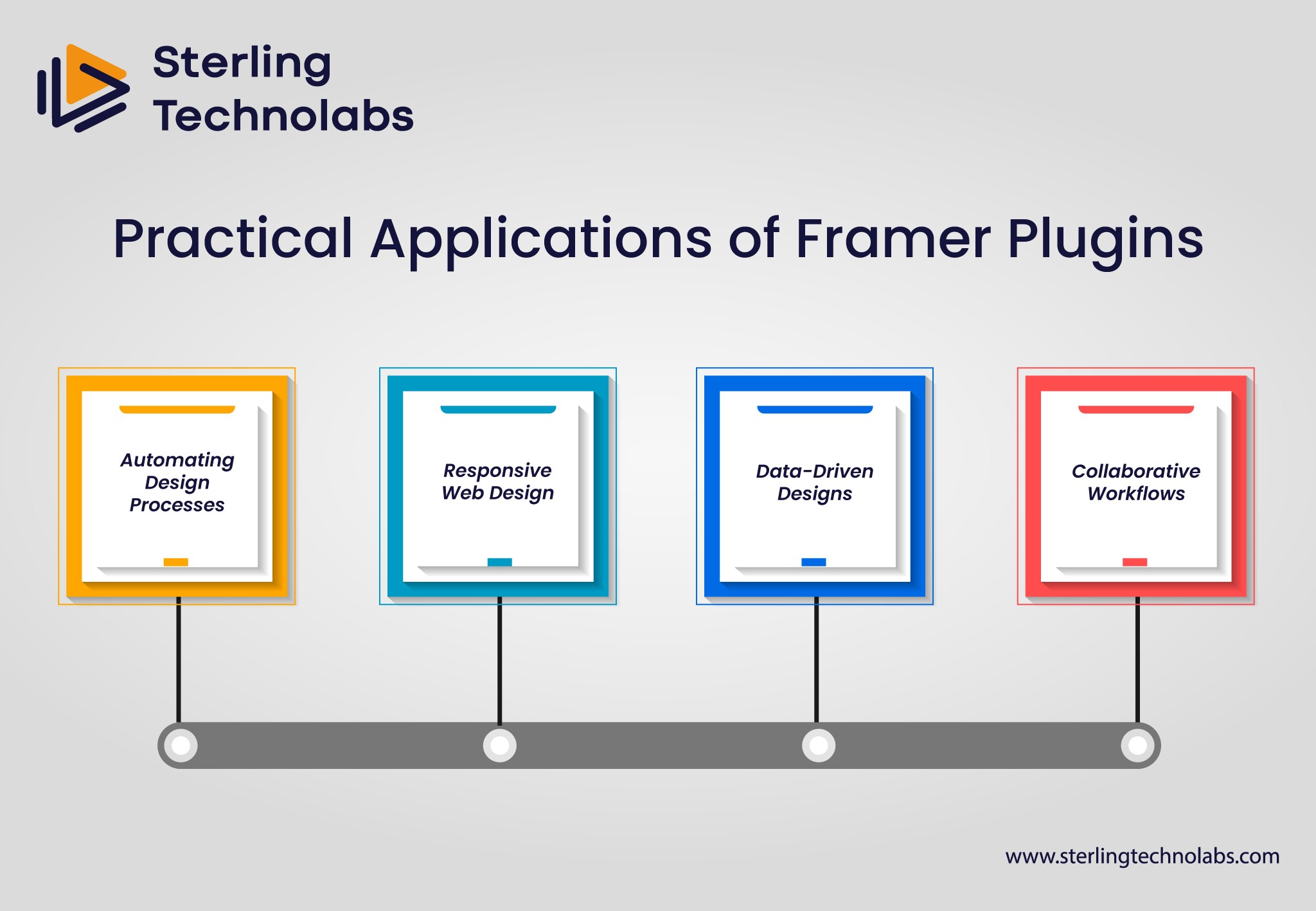
Framer plugins are versatile tools for increasing your design workflow in many ways. Here are some practical applications where Framer plugins can make a significant impact:
Automating Design Processes
Framer plugins are good for designers who work on complex projects with many pages, elements, or interactions and want to automate repetitive tasks. For example, a plugin could align objects or establish consistent grid structures across several pages. This is particularly useful for projects that need strict consistency in design, as it reduces the likelihood of human failure and also enhances efficiency.
Responsive Web Design
Responsive web design is a major consideration for a modern website, and Framer plugins can help you make your designs mobile-friendly and size-appropriate for any screen. The plugin can automatically adjust the layout of the elements and test the responsiveness of the design for the designers, making it easy for them to create fluid and flexible layouts.
Data-Driven Designs
Many want to put real-time data and content into their projects and externally integrated ones. To get dynamic data into a Framer project (customer information, inventory updates, social media feeds), you can use Framer plugins to connect Framer with external APIs. Using Framer also gives you these abilities: you can create data-driven designs and prototypes with Framer.
Collaborative Workflows
Putting all that together, Framer also has its plugin ecosystem for collaborative workflows. Real-time commenting and version control plugins help teams work on projects together. Remote teams or agencies that work with clients on big projects would appreciate these collaborative tools very much.
Installation and Management of Framer Plugins
See how to install and manage Framer Plugins, which can give your website a powerful, functional, and visually stunning punch.
Tips for Installation
Installing Framer plugins is simple and helps users add functionality quickly to their design projects. To install a plugin, simply follow these steps:
Access the Plugin Marketplace: In Framer, go to the Plugin sidebar on the left and click Open Framer. Under categories or search for specific functionality, you’ll find the Framer plugin marketplace here.
Choose Your Plugin: After locating the plugin that works well for you, click on it to read more about it, including its installation information, reviews, and permissions.
Install the Plugin: The good news is that you simply need to click the "Install" button to add the plugin, depending on the plugin's requirements. After installation, you may be required to authenticate or add more after-installation requirements.
Start Using the Plugin: After that, you'll have a plugin in your Framer environment. It’s in the Plugin tab and ready for use in your designs.
Tips to Manage and Update
Updating and managing Framer plugins is key to making sure you have compatibility as well as security. Here are some tips for plugin management:
Check for Updates Regularly: Plugins tend to be updated often, with new bugs squashed, performance improved, or new features added by developers. Some of your plugins also need updating from time to time. Be sure to check in periodically for those updates and install them.
Uninstall Unused Plugins: Uninstalling a plugin you no longer use can help keep your workspace clean and straight. To do so, go to the Plugin tab and select the 'Uninstall' option.
Manage Plugin Settings: Some plugins allow you to change the settings to fit your project. It’s always good to monitor these settings to ensure the plugin functions as you need on your current project.
Enhancing the Plugin
After you've created or installed a plugin for Framer, the next thing to do is optimize for the users for performance and usability. Here are several ways to ensure that your plugin delivers optimal results:
Optimize Code for Performance: If your plugin runs smoothly, it’s important to check if it’s running efficiently for user experience. It is important to optimize your code by decreasing the extra work you need to do, getting the code to load faster, and so you don’t use as much memory. This will ensure your plugin won’t slow down Framer and won’t mess with the design experience.
User-Friendly Interface: Making your plugin easy to use requires a well-designed user interface. This involves clear instruction, straightforward controls, and simple feedback. If your plugin talks to the user, the interface should be responsive and accessible.
Compatibility Testing: Always test your plugin on different Framer versions to ensure it plays nicely with another. Plugging into Framer might require you to keep a plugin up to date to stay compatible with new features or bug fixes. Regular testing can halt any issues they may stage over time.
Documentation and Support: Document everything you can for users, be it installing or using your plugin or anything else the user might need to do. If your plugin is well documented, it will be easier for users to adopt it once and for all, eliminating the need for support.
Integration with External Tools: Integrate with all the popular external tools or services to enhance your plugin. This can bring new features like cloud storage, design libraries or advanced analytics. If using integration with your plugin, it’s gotten even more powerful and useful for users.
Guide to Create Your Own Framer Plugins
Building your own Framer plugin is a gratifying task that allows you to define the behavior of your projects from scratch. Here’s a simple guide to get you started:
Familiarize Yourself with the Framer API: Before writing a Plugin, you need to know the Framer Plugin API. This API gives you methods and utilities to create, modify, and interact with Framer elements.
Set Up Your Development Environment: A text editor (such as Visual Studio Code) and Node.js are required to build a Framer plugin. You can also write, test and deploy your plugin through Framer’s built-in tools.
Develop the Plugin: You can write your plugin’s code in JavaScript. Whatever functionality you need depends on your plugin, which might communicate with Framer’s elements, connect to external APIs, or even automate design tasks.
Test and Debug: Test your plugin thoroughly in the Framer environment to ensure it works correctly. If you find any bugs or areas of performance that need fixing, you will need to do so.
Publish Your Plugin: After developing your plugin, add it to the Framer Plugin Marketplace, where other communities can install and use it. Besides, keep it documented and include instructions for users to use your plugin.
Conclusion
Framer plugins significantly stretch the platform’s capabilities, enabling developers and designers to automate tasks, improve workflows, and integrate other third-party tools. You might want to customize your Framer experience or even create advanced features for your design projects: in both cases, knowing how to develop, install, and manage plugins is fundamental. With the power of Framer plugins, you can increase productivity and collaboration and design more dynamic and responsive designs. However, with the Framer ecosystem expanding, plugin development potential has only just begun, and it is an exciting opportunity for novices and veteran developers.
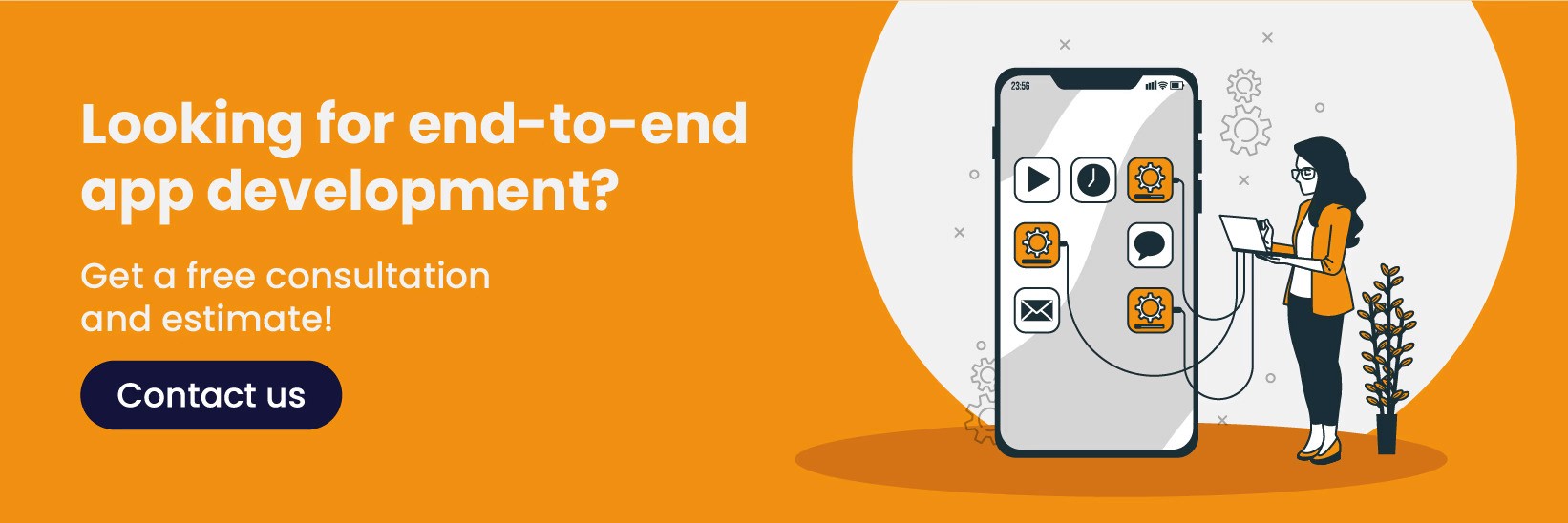
FAQs
Q: Why should I consider extending Framer's functionality with plugins?
A: Thanks to plugins, it is a more powerful and flexible design and development platform. Plugins allow you to extend its capabilities, automate repetitive tasks, or integrate third-party tools.
Q: How can I access and navigate the Framer plugin library to find suitable plugins for my project?
A: From within Framer, you can access the plugin marketplace from the Plugin tab and search, browse and install plugins directly.
Q: What are the best practices for ensuring the security and compatibility of Framer plugins in my project?
A: Make sure your plugins are updated regularly, thoroughly tested and well-documented. To avoid problems, check for compatibility with the latest version of Framer.
Q: How does Framer compare to web development tools like Webflow regarding development and integration?
A: While platforms like Webflow have a more limited but developer-friendly plugin system, Framer’s plugin system is more flexible and offers deeper customizability and integration with external APIs.
Developers and designers alike appreciate being able to customize and extend their design tools because today’s fast-paced digital landscape calls for it. Framer is a design and development platform that uses a broad ecosystem of tools to make creating responsive websites and interactive designs easy. Notably, one of its best features is that you can create and integrate plugins, meaning you get more flexibility and functionality and work seamlessly with third-party tools.
Framer plugins let you add custom features, streamline design processes, automate tedious tasks and make overall design workflows more efficient. Whatever you are making, Framer, a plugin, can make it far easier or give you a leg up if you're already familiar with writing a plugin. In this blog, we’ll look at how to build Framer plugins, the kinds you can make, and how to make sure they’re well-structured and maintained. By the end of this course, you’ll be ready to develop powerful plugins which will help take your design and development projects to new heights.
Understanding Framer Plugin Architecture
The Framer plugin is an extension or add-on that enables you to add additional features to your Framer platform. These plugins let you automate tasks, improve design affordances, or bring external tools or services into the Framer environment. Using the Framer plugin architecture, developers can extend the platform to match their exact needs with new UI components, interaction automation, or connecting the platform to external APIs.
The Framer plugin ecosystem is built to help you be more creative and efficient and to help you go faster. It also offers a Plugin API, which can be created, tested, and deployed effortlessly. Developers can develop JavaScript-based plugins to interact with Framer’s core features and extend functionality. The Framer Plugin Marketplace works as an ecosystem that supports the service, allowing users to find, install, and manage the plugins they need.
Like Framer itself, Framer’s plugin system welcomes flexibility, so plugins range from simple utility plugins to more involved integrations. Secondly, the Plugin API also guarantees that plugins will be safe, compatible, and easy to handle, resulting in an easy-to-develop and install process for users.
Types of Plugins
Many plugin types are available in Framer, from one type to another, and differ based on users' needs. Knowing the available plugins can help people decide what tool to employ or create.
UI/UX Enhancement Plugins
These plugins improve Framer’s interface and experience. They allow Framer to add custom components, widgets, or interactive features to substantially simplify design. For instance, a plugin may trigger the automatic generation of responsive layouts or add new design elements like buttons, icons, or sliders.
Design Automation Tools
This category of framer plugins includes plugins that help speed up the process, save time, and increase productivity. These plugins can perform tasks such as aligning things, creating grids, and adding designs in multiple formats—quite some effort taken away from the designers’ hands.
Third-Party Integrations
Plugins also pair Framer with other platforms or services in some cases. For instance, imagine connecting Framer to something as basic as a content management system (CMS), customer relationship management (CRM) software, or even a social media platform. By integrating in these ways, workflows become simpler: pulling in data is easier, synchronizing content is easier, and updates in Framer are all just one click away.
Code and Developer Tools
They target developers who want to extend Framer further. These can include tools for writing custom JavaScript, debugging, API integration, and even more complex functionality. The second set of plugins is generally more advanced, targeting things like building interactive prototypes or connecting Framer to more external systems.
Practical Applications of Framer Plugins
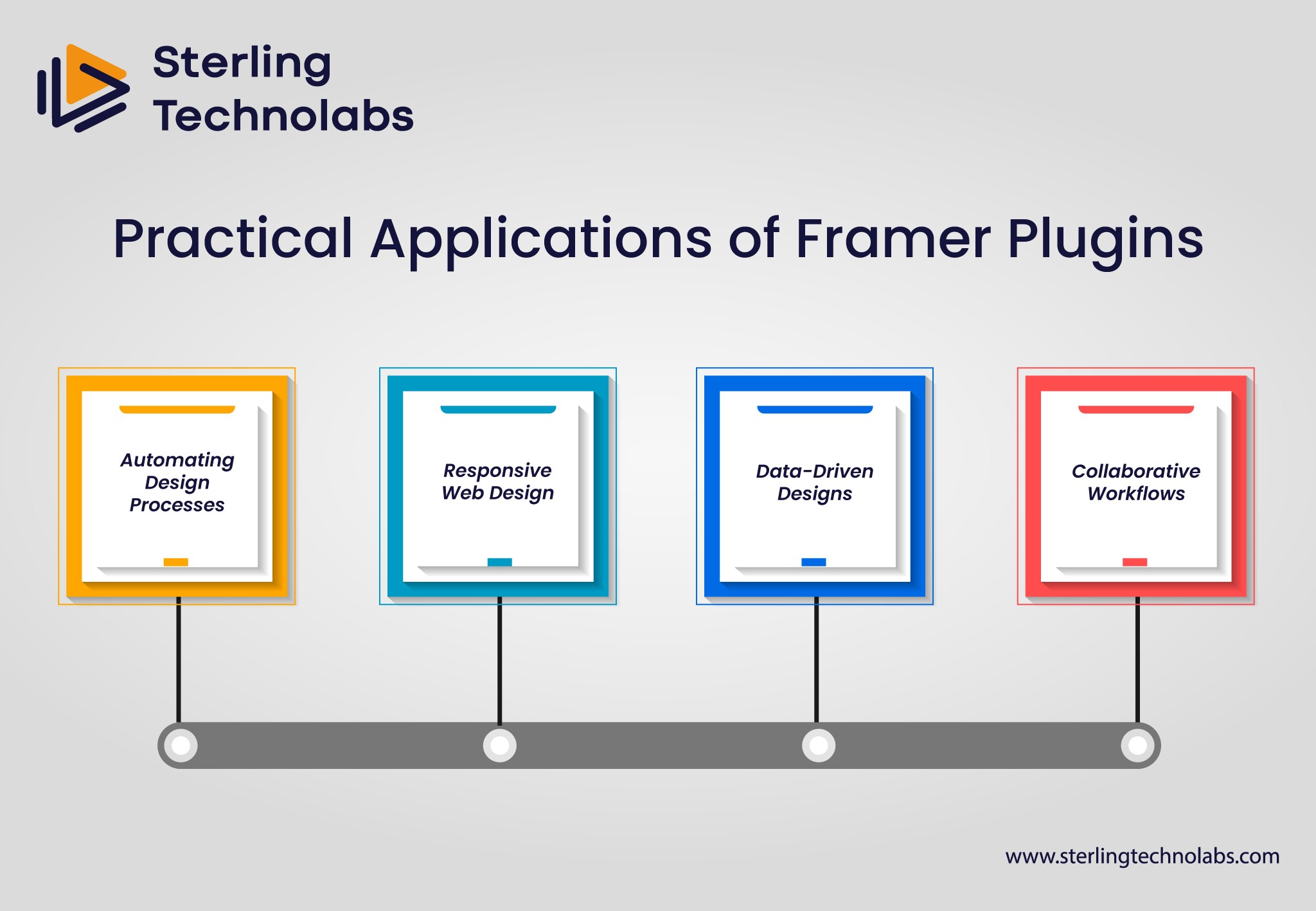
Framer plugins are versatile tools for increasing your design workflow in many ways. Here are some practical applications where Framer plugins can make a significant impact:
Automating Design Processes
Framer plugins are good for designers who work on complex projects with many pages, elements, or interactions and want to automate repetitive tasks. For example, a plugin could align objects or establish consistent grid structures across several pages. This is particularly useful for projects that need strict consistency in design, as it reduces the likelihood of human failure and also enhances efficiency.
Responsive Web Design
Responsive web design is a major consideration for a modern website, and Framer plugins can help you make your designs mobile-friendly and size-appropriate for any screen. The plugin can automatically adjust the layout of the elements and test the responsiveness of the design for the designers, making it easy for them to create fluid and flexible layouts.
Data-Driven Designs
Many want to put real-time data and content into their projects and externally integrated ones. To get dynamic data into a Framer project (customer information, inventory updates, social media feeds), you can use Framer plugins to connect Framer with external APIs. Using Framer also gives you these abilities: you can create data-driven designs and prototypes with Framer.
Collaborative Workflows
Putting all that together, Framer also has its plugin ecosystem for collaborative workflows. Real-time commenting and version control plugins help teams work on projects together. Remote teams or agencies that work with clients on big projects would appreciate these collaborative tools very much.
Installation and Management of Framer Plugins
See how to install and manage Framer Plugins, which can give your website a powerful, functional, and visually stunning punch.
Tips for Installation
Installing Framer plugins is simple and helps users add functionality quickly to their design projects. To install a plugin, simply follow these steps:
Access the Plugin Marketplace: In Framer, go to the Plugin sidebar on the left and click Open Framer. Under categories or search for specific functionality, you’ll find the Framer plugin marketplace here.
Choose Your Plugin: After locating the plugin that works well for you, click on it to read more about it, including its installation information, reviews, and permissions.
Install the Plugin: The good news is that you simply need to click the "Install" button to add the plugin, depending on the plugin's requirements. After installation, you may be required to authenticate or add more after-installation requirements.
Start Using the Plugin: After that, you'll have a plugin in your Framer environment. It’s in the Plugin tab and ready for use in your designs.
Tips to Manage and Update
Updating and managing Framer plugins is key to making sure you have compatibility as well as security. Here are some tips for plugin management:
Check for Updates Regularly: Plugins tend to be updated often, with new bugs squashed, performance improved, or new features added by developers. Some of your plugins also need updating from time to time. Be sure to check in periodically for those updates and install them.
Uninstall Unused Plugins: Uninstalling a plugin you no longer use can help keep your workspace clean and straight. To do so, go to the Plugin tab and select the 'Uninstall' option.
Manage Plugin Settings: Some plugins allow you to change the settings to fit your project. It’s always good to monitor these settings to ensure the plugin functions as you need on your current project.
Enhancing the Plugin
After you've created or installed a plugin for Framer, the next thing to do is optimize for the users for performance and usability. Here are several ways to ensure that your plugin delivers optimal results:
Optimize Code for Performance: If your plugin runs smoothly, it’s important to check if it’s running efficiently for user experience. It is important to optimize your code by decreasing the extra work you need to do, getting the code to load faster, and so you don’t use as much memory. This will ensure your plugin won’t slow down Framer and won’t mess with the design experience.
User-Friendly Interface: Making your plugin easy to use requires a well-designed user interface. This involves clear instruction, straightforward controls, and simple feedback. If your plugin talks to the user, the interface should be responsive and accessible.
Compatibility Testing: Always test your plugin on different Framer versions to ensure it plays nicely with another. Plugging into Framer might require you to keep a plugin up to date to stay compatible with new features or bug fixes. Regular testing can halt any issues they may stage over time.
Documentation and Support: Document everything you can for users, be it installing or using your plugin or anything else the user might need to do. If your plugin is well documented, it will be easier for users to adopt it once and for all, eliminating the need for support.
Integration with External Tools: Integrate with all the popular external tools or services to enhance your plugin. This can bring new features like cloud storage, design libraries or advanced analytics. If using integration with your plugin, it’s gotten even more powerful and useful for users.
Guide to Create Your Own Framer Plugins
Building your own Framer plugin is a gratifying task that allows you to define the behavior of your projects from scratch. Here’s a simple guide to get you started:
Familiarize Yourself with the Framer API: Before writing a Plugin, you need to know the Framer Plugin API. This API gives you methods and utilities to create, modify, and interact with Framer elements.
Set Up Your Development Environment: A text editor (such as Visual Studio Code) and Node.js are required to build a Framer plugin. You can also write, test and deploy your plugin through Framer’s built-in tools.
Develop the Plugin: You can write your plugin’s code in JavaScript. Whatever functionality you need depends on your plugin, which might communicate with Framer’s elements, connect to external APIs, or even automate design tasks.
Test and Debug: Test your plugin thoroughly in the Framer environment to ensure it works correctly. If you find any bugs or areas of performance that need fixing, you will need to do so.
Publish Your Plugin: After developing your plugin, add it to the Framer Plugin Marketplace, where other communities can install and use it. Besides, keep it documented and include instructions for users to use your plugin.
Conclusion
Framer plugins significantly stretch the platform’s capabilities, enabling developers and designers to automate tasks, improve workflows, and integrate other third-party tools. You might want to customize your Framer experience or even create advanced features for your design projects: in both cases, knowing how to develop, install, and manage plugins is fundamental. With the power of Framer plugins, you can increase productivity and collaboration and design more dynamic and responsive designs. However, with the Framer ecosystem expanding, plugin development potential has only just begun, and it is an exciting opportunity for novices and veteran developers.
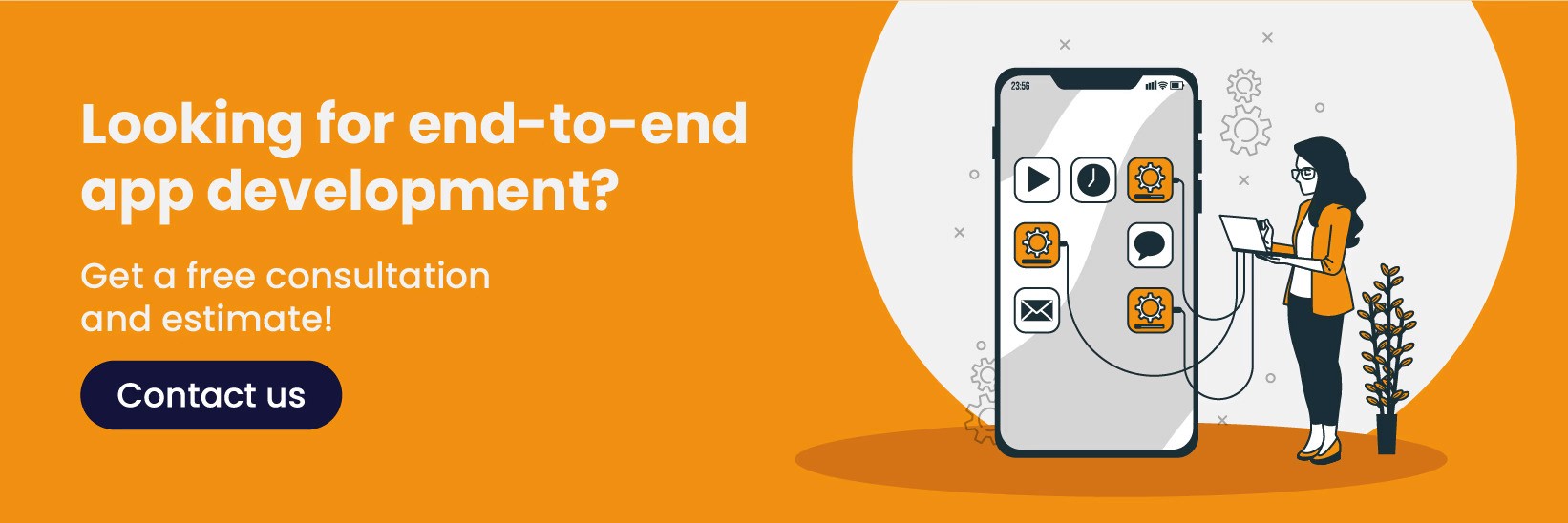
FAQs
Q: Why should I consider extending Framer's functionality with plugins?
A: Thanks to plugins, it is a more powerful and flexible design and development platform. Plugins allow you to extend its capabilities, automate repetitive tasks, or integrate third-party tools.
Q: How can I access and navigate the Framer plugin library to find suitable plugins for my project?
A: From within Framer, you can access the plugin marketplace from the Plugin tab and search, browse and install plugins directly.
Q: What are the best practices for ensuring the security and compatibility of Framer plugins in my project?
A: Make sure your plugins are updated regularly, thoroughly tested and well-documented. To avoid problems, check for compatibility with the latest version of Framer.
Q: How does Framer compare to web development tools like Webflow regarding development and integration?
A: While platforms like Webflow have a more limited but developer-friendly plugin system, Framer’s plugin system is more flexible and offers deeper customizability and integration with external APIs.
Recent Posts
Transform your vision into reality with Custom Software Development
Get Started
Office Address:
743A, Gera’s Imperium Rise,Hinjewadi Phase II, Rajiv Gandhi Infotech Park, Near Wipro Circle, Pune- 411057, Maharashtra, India
Ai
Services
Technologies
Transform your vision into reality with Custom Software Development
Get Started
Office Address:
743A, Gera’s Imperium Rise,Hinjewadi Phase II, Rajiv Gandhi Infotech Park, Near Wipro Circle, Pune- 411057, Maharashtra, India
Ai
Services
Technologies
Transform your vision into reality with Custom Software Development
Get Started
Office Address:
743A, Gera’s Imperium Rise,Hinjewadi Phase II, Rajiv Gandhi Infotech Park, Near Wipro Circle, Pune- 411057, Maharashtra, India
Technologies
Transform your vision into reality with Custom Software Development
Get Started
Office Address:
743A, Gera’s Imperium Rise,Hinjewadi Phase II, Rajiv Gandhi Infotech Park, Near Wipro Circle, Pune- 411057, Maharashtra, India
Ai
Services
Technologies
Transform your vision into reality with Custom Software Development
Get Started
Office Address:
743A, Gera’s Imperium Rise,Hinjewadi Phase II, Rajiv Gandhi Infotech Park, Near Wipro Circle, Pune- 411057, Maharashtra, India
Ai
Services
Technologies
Transform your vision into reality with Custom Software Development
Get Started
Office Address:
743A, Gera’s Imperium Rise,Hinjewadi Phase II, Rajiv Gandhi Infotech Park, Near Wipro Circle, Pune- 411057, Maharashtra, India






