How to Create Custom OpenCart Modules: Step-by-Step Tutorial
Rohan Roy
Feb 17, 2025
eCommerce
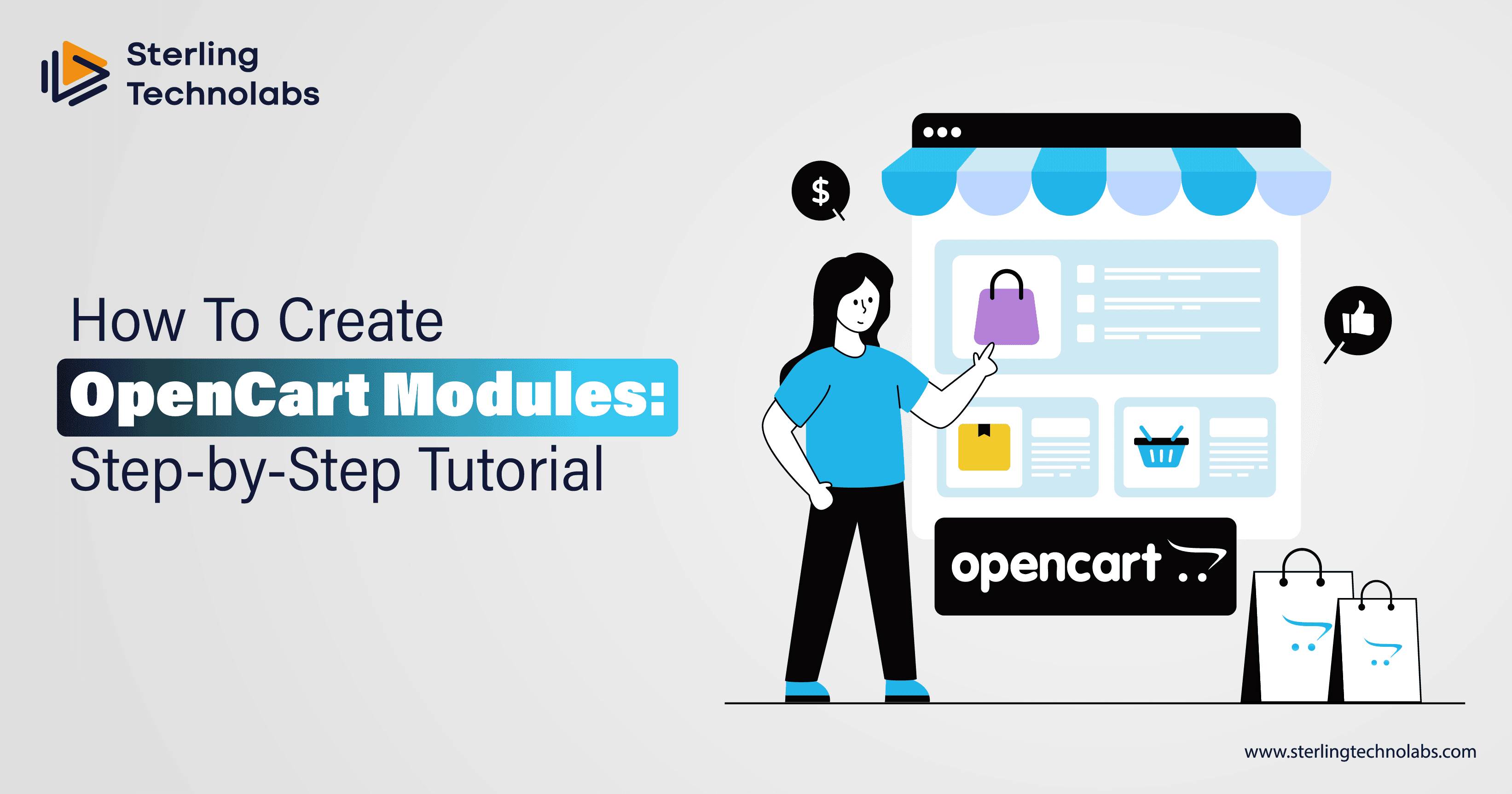
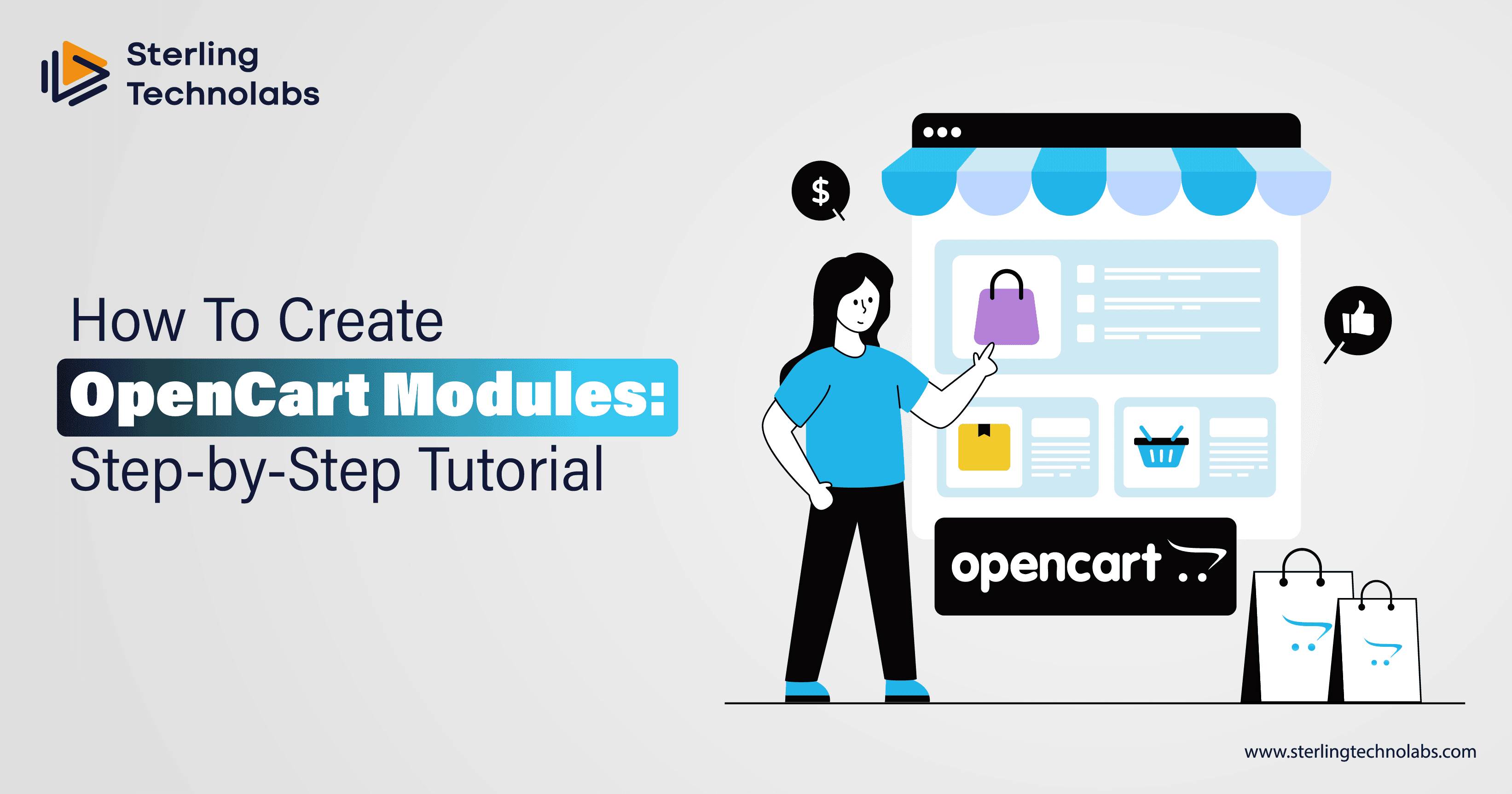
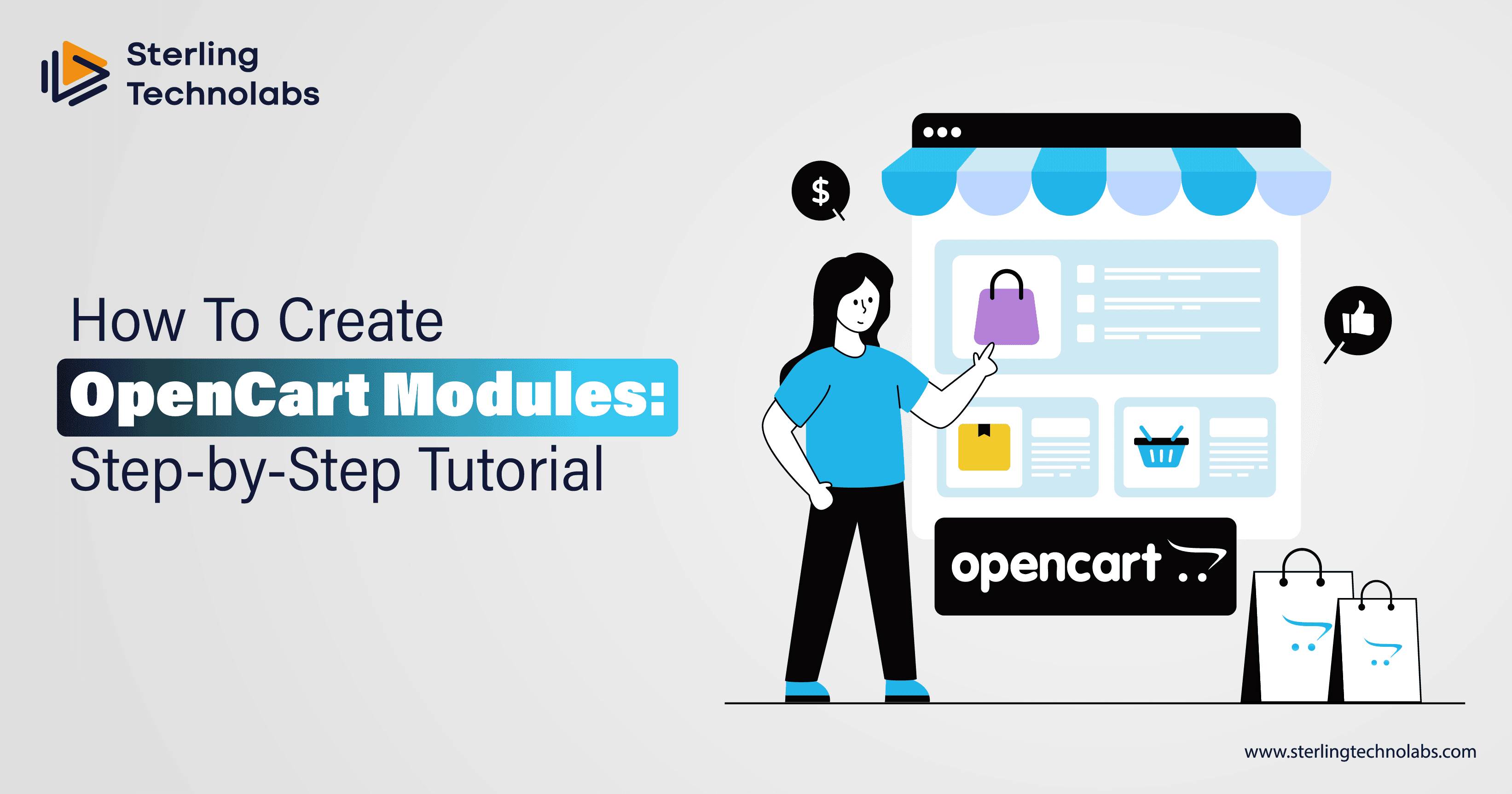
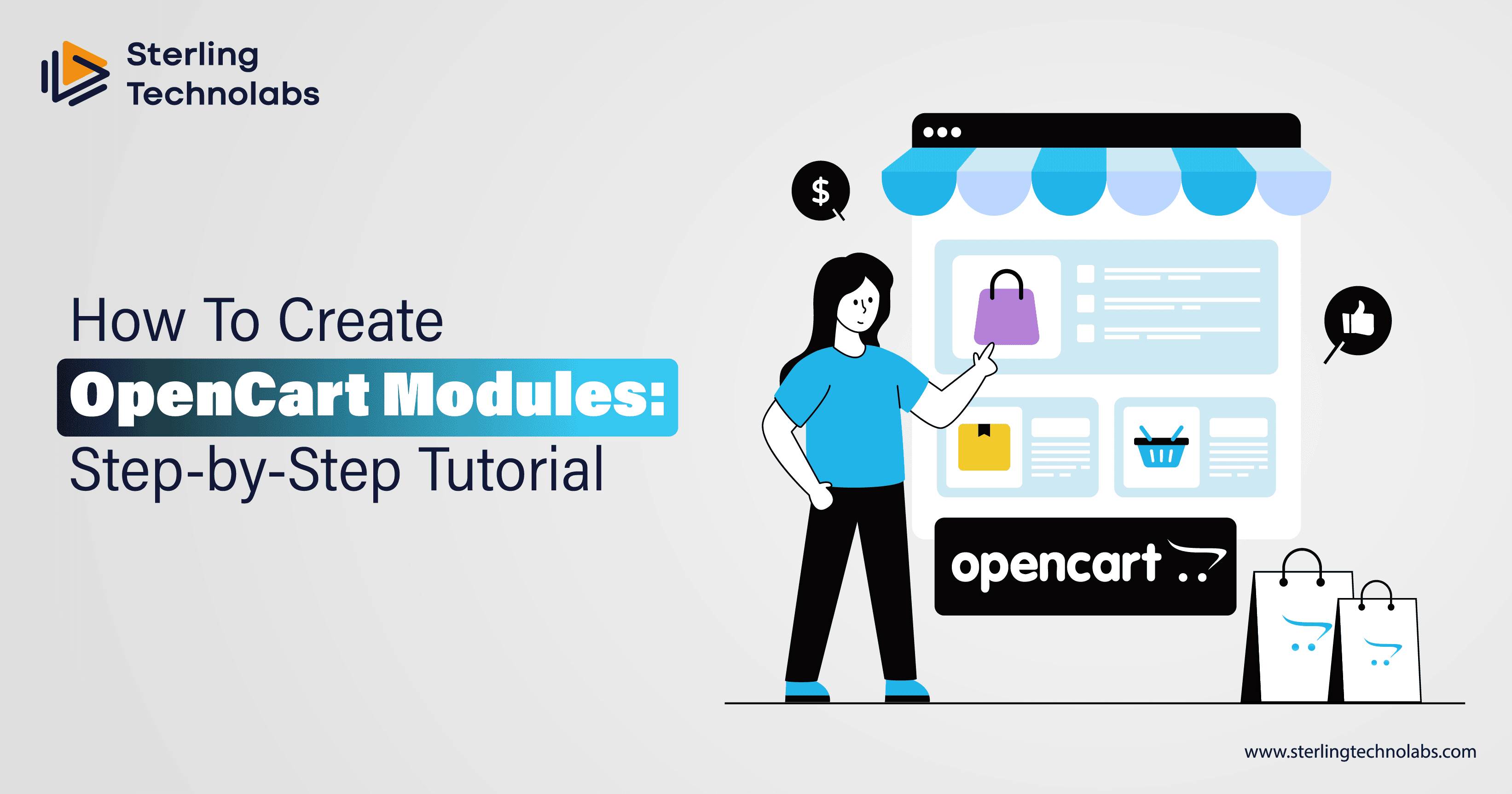
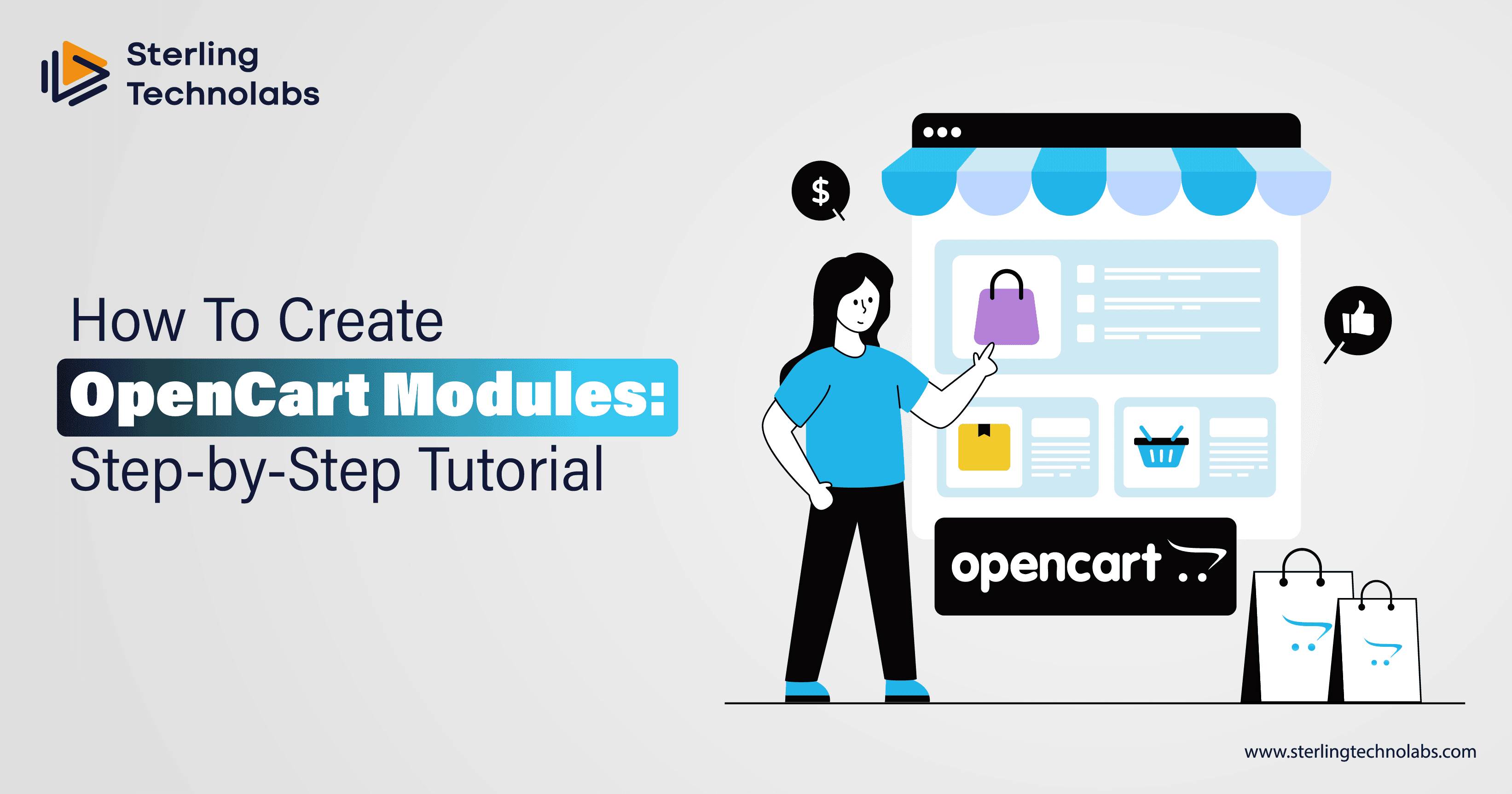
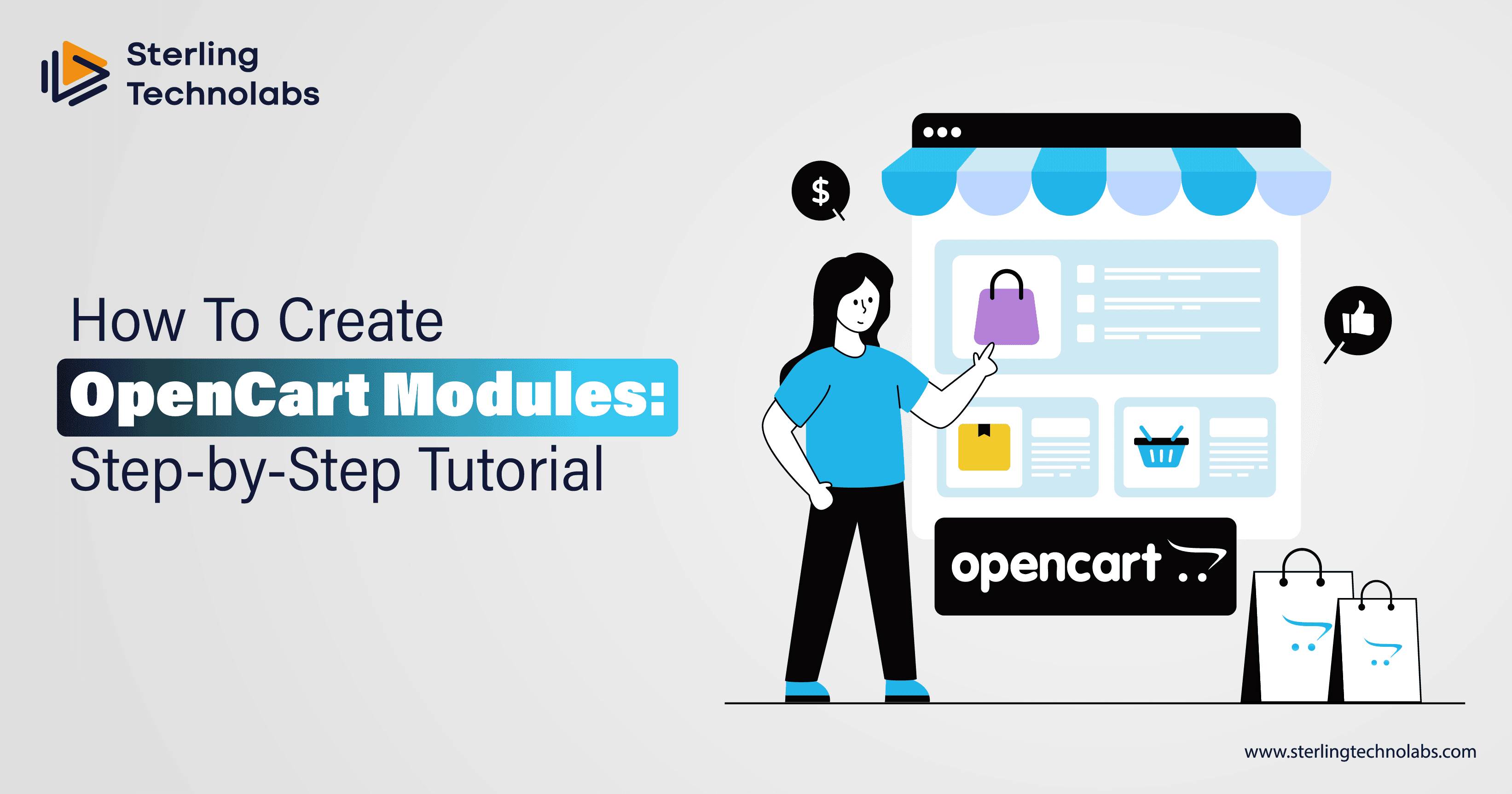
OpenCart is an open-source, robust eCommerce solution that offers many opportunities for personalization. From a new website to an improvement in an existing website, OpenCart's flexibility helps you tailor the platform according to your specific business needs. One of the best ways to achieve this personalization degree is through module development. Custom OpenCart modules add unique and helpful features and functionalities to your store, enhancing user experience, streamlining various backend processes, or adding new tools.
However, creating a custom module could be intimidating if you are a beginner. However, with proper guidance, you can make compelling modules to enhance your OpenCart store. This guide will guide you through developing an OpenCart module, from knowing its architecture to creating and installing a module and eventually modifying a custom module. Ultimately, you will know how to make your first OpenCart module and learn about troubleshooting and best practices. Let's get started!
Understanding the OpenCart MVC-L Architecture
First of all, familiarize yourself with the MVC-L architecture of OpenCart. Such a structure is fundamental as it makes your code modular, organized, and easy to maintain. The pattern of MVC-L separates the logic of your application into four different layers:
Model: This layer will be responsible for database interaction. In other words, it deals with fetching, updating, or deleting records.
View: Manages the UI by making the HTML content viewable to the user.
Controller: It is a middleware between the model and the view. It requests and applies business logic and determines which information to deliver.
Language: Stores translatable strings of your module for multilingual support and better accessibility.
Understanding these components is necessary for developing a good module structure. When developing your custom OpenCart module, you will create files for each layer to integrate them well.
Setting Up the Module Directory Structure
First, organize your files in OpenCart's standard directory structure. Consequently, OpenCart uses a standard directory structure; this makes it easy to locate and manage files belonging to a module. A basic module's directory structure would be like the following:
/admin/controller/extension/module/
your_module.php
/admin/language/en-gb/extension/module/
your_module.php
/admin/view/template/extension/module/
your_module.twig
/catalog/controller/extension/module/
your_module.php
/catalog/language/en-gb/extension/module/
your_module.php
/catalog/view/theme/default/template/extension/module/
your_module.twig
Each part of the directory has a different function:
Admin Controller: This is the logic for managing your module from the admin panel.
Admin Language Files: The admin panel will use All text strings for labels, messages, or tooltips.
Admin View Templates: This is the HTML setup for your module's admin view.
Catalog Files: Deals with handling functions for your front-end shop.
Organize it in a structure that supports it to be well-compatible with the core framework of OpenCart. Always name your directories and files consistently to avoid confusion and simplify troubleshooting.
Creating the Module Controller File
The controller file is the central part of your module, as it describes the logic and behavior of your extension. It must process user input, communicate with models, and decide which views to show. For instance, in OpenCart version 2.3.0.0 and above, all module control is under /admin/controller/extension/module/.
Here is an example of a controller file for a custom module:
<?phpclass ControllerExtensionModuleYourModule extends Controller { public function index() { // Load language file for translations $this->load->language('extension/module/your_module'); // Load model for saving or retrieving data $this->load->model('setting/setting'); // Set breadcrumbs for navigation $data['breadcrumbs'] = array(); $data['breadcrumbs'][] = array( 'text' => $this->language->get('text_home'), 'href' => $this->url->link('common/dashboard', 'user_token=' . $this->session->data['user_token'], true) ); // Define action and cancel URLs $data['action'] = $this->url->link('extension/module/your_module', 'user_token=' . $this->session->data['user_token'], true); $data['cancel'] = $this->url->link('marketplace/extension', 'user_token=' . $this->session->data['user_token'], true); // Load the view file and render output $this->response->setOutput($this->load->view('extension/module/your_module', $data)); }}?>
Key Concepts:
Language Loading: The $this->load->language() function ensures your module is language-ready.
Breadcrumbs: These create a navigation trail for users through the admin panel.
View Rendering: The setOutput() function reads the view file and displays it to the user.
Adding a Language File for Translations
When making your module user-friendly and accessible, it's essential to include a language file. Language files store all the text strings used in your module and can thus be easily translated and localised.
Place your language file in /admin/language/en-gb/extension/module/your_module.php.
Here’s an example of a basic language file:
<Use the keys defined in the language file whenever you refer to the text in your module. This way, your codes remain clean, and text updates can be made without changing the core files.
Designing the Module View File
This defines the actual view of a user interface, such as input boxes, buttons, and the layout of an entire module; it is found under view files using Twig templating for OpenCart, which enables dynamism and repeated templates. For example, create a file named your_module.twig in /admin/view/template/extension/module/.
Here’s a sample Twig file for an admin settings page:
<form action="{{ action }}" method="post" enctype="multipart/form-data"> <div class="form-group"> <label for="input-status">{{ entry_status }}</label> <select name="module_your_module_status" id="input-status" class="form-control"> <option value="1" {% if module_your_module_status %} selected {% endif %}>Enabled</option> <option value="0" {% if not module_your_module_status %} selected {% endif %}>Disabled</option> </select> </div> <div class="text-right"> <button type="submit" class="btn btn-primary">{{ button_save }}</button> <a href="{{ cancel }}" class="btn btn-default">{{ button_cancel }}</a> </div></form
Best Practices for Twig Templates:
Use {{ variable }} for displaying dynamic data.
Use conditional logic ({% if %}) to add flexibility.
Maintain the HTML structure clean with good commenting to debug easily.
Installing and Configuring the Module
This is the critical step of putting your module under the OpenCart platform, installing it, and configuring it to make it active. You do this by placing your module file in a zip format and ensuring its directory structure reflects the one desired by OpenCart. Now, upload that zip file using the Extensions > Installer. The installer installed by OpenCart will automatically unpack the files, putting them under the controller, view, language, or model directories as needed.
After installation, go to Extensions > Modifications and reload the modification cache so there won't be any conflicts that could interfere with your module's changes. Enable the module. Go to Extensions > Extensions and select a category like Payment, Shipping, or Module. Find the list of your custom modules and click on the green Install button. Proceed with the configuration steps.
To set up your module, click the edit button beside its name. Here, you can configure several options to customize it, such as turning it on or off, changing the text label of the module, or even more detailed rules, such as shipping zones and payment methods. Save and then refresh the OpenCart cache through Dashboard > Developer Settings.
Proper installation and configuration ensure your module integrates nicely to provide user functionalities.
Troubleshooting and Best Practices
Sometimes, custom OpenCart module development may pose a challenge, but the systematic approach to troubleshooting and best practices can make it go smoothly. Token errors during module installation are common issues. This error occurs when you do not pass the correct user_token in the URLs for authentication. File path errors usually happen when files are misplaced in the directory structure. Ensure all components, such as controllers, views, and language files, are well-organized.
When problems do not disappear, activate error reporting by editing the config.php file in OpenCart. This will indicate PHP errors or warnings. For any critical information logging during development, use OpenCart's built-in debugging tools. Compatibility issues with other themes should avoid hardcoding layouts or styles; instead, rely on OpenCart's dynamic Twig templates.
Best practices will ensure long-term success. Consistent naming conventions for files, functions, and variables ensure readability. Proper error handling is established with validation rules and friendly error messages. Thoroughly test the module on different devices, browsers, and OpenCart versions to find bugs early.
Finally, secure your module by implementing user permissions and input sanitization. Using this structured troubleshooting approach, along with the following best practices, you can quickly build robust and scalable OpenCart modules.
Conclusion
OpenCart module development will help you unlock the full potential of your eCommerce store. Even when you grasp the MVC-L architecture, you would set up the OpenCart module directory structure and follow best practices for development. Then, you have feature-rich extensions to improve both the user's experience and the admin's. Adding a payment method or customizing the shopping cart makes all the possible differences with OpenCart module development.
Sterling is at your service if you are eager to begin custom module development but need expert assistance. Whether you have module creation in mind, troubleshooting issues, or integrations of advanced features, we provide end-to-end OpenCart solutions. Just reach out and take your shop to the next level!
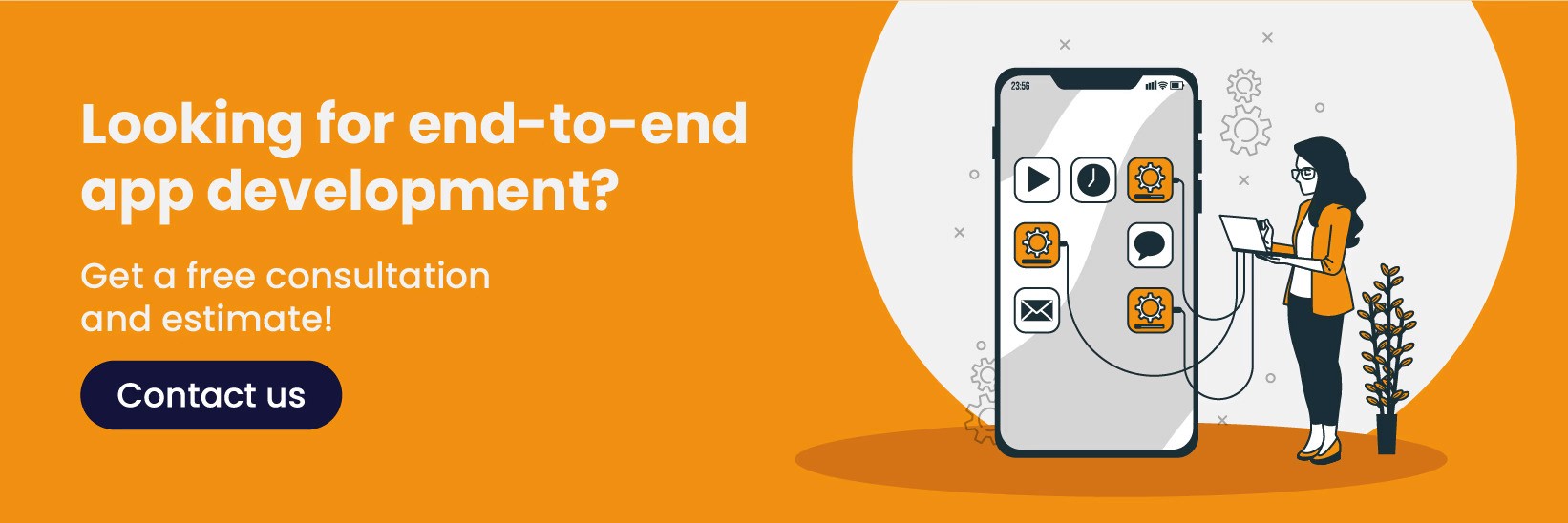
FAQs
How can I integrate custom settings for my module within the OpenCart admin panel?
A: Use model_setting_setting to save and retrieve module-specific settings to add the custom settings integration. To process the form submission, the controller must make a data storage inside OpenCart's setting table.
What are the best practices for managing language translations in OpenCart modules?
A: Always keep the text string in language files to update it easily and do the translation. Use the $this->load->language() function to load an appropriate language file in your module.
How do I ensure my custom module is compatible with different OpenCart themes?
A: Avoid using rigid styles and layouts. Use Twig templates dynamically in OpenCart. Test your module with different themes to understand incompatibility.
What steps should I take to troubleshoot common issues during module development in OpenCart?
A: Enable reporting in OpenCart's configuration file, verify file paths and permissions, and use a debugging tool like logs to find problems during development.
OpenCart is an open-source, robust eCommerce solution that offers many opportunities for personalization. From a new website to an improvement in an existing website, OpenCart's flexibility helps you tailor the platform according to your specific business needs. One of the best ways to achieve this personalization degree is through module development. Custom OpenCart modules add unique and helpful features and functionalities to your store, enhancing user experience, streamlining various backend processes, or adding new tools.
However, creating a custom module could be intimidating if you are a beginner. However, with proper guidance, you can make compelling modules to enhance your OpenCart store. This guide will guide you through developing an OpenCart module, from knowing its architecture to creating and installing a module and eventually modifying a custom module. Ultimately, you will know how to make your first OpenCart module and learn about troubleshooting and best practices. Let's get started!
Understanding the OpenCart MVC-L Architecture
First of all, familiarize yourself with the MVC-L architecture of OpenCart. Such a structure is fundamental as it makes your code modular, organized, and easy to maintain. The pattern of MVC-L separates the logic of your application into four different layers:
Model: This layer will be responsible for database interaction. In other words, it deals with fetching, updating, or deleting records.
View: Manages the UI by making the HTML content viewable to the user.
Controller: It is a middleware between the model and the view. It requests and applies business logic and determines which information to deliver.
Language: Stores translatable strings of your module for multilingual support and better accessibility.
Understanding these components is necessary for developing a good module structure. When developing your custom OpenCart module, you will create files for each layer to integrate them well.
Setting Up the Module Directory Structure
First, organize your files in OpenCart's standard directory structure. Consequently, OpenCart uses a standard directory structure; this makes it easy to locate and manage files belonging to a module. A basic module's directory structure would be like the following:
/admin/controller/extension/module/
your_module.php
/admin/language/en-gb/extension/module/
your_module.php
/admin/view/template/extension/module/
your_module.twig
/catalog/controller/extension/module/
your_module.php
/catalog/language/en-gb/extension/module/
your_module.php
/catalog/view/theme/default/template/extension/module/
your_module.twig
Each part of the directory has a different function:
Admin Controller: This is the logic for managing your module from the admin panel.
Admin Language Files: The admin panel will use All text strings for labels, messages, or tooltips.
Admin View Templates: This is the HTML setup for your module's admin view.
Catalog Files: Deals with handling functions for your front-end shop.
Organize it in a structure that supports it to be well-compatible with the core framework of OpenCart. Always name your directories and files consistently to avoid confusion and simplify troubleshooting.
Creating the Module Controller File
The controller file is the central part of your module, as it describes the logic and behavior of your extension. It must process user input, communicate with models, and decide which views to show. For instance, in OpenCart version 2.3.0.0 and above, all module control is under /admin/controller/extension/module/.
Here is an example of a controller file for a custom module:
<?phpclass ControllerExtensionModuleYourModule extends Controller { public function index() { // Load language file for translations $this->load->language('extension/module/your_module'); // Load model for saving or retrieving data $this->load->model('setting/setting'); // Set breadcrumbs for navigation $data['breadcrumbs'] = array(); $data['breadcrumbs'][] = array( 'text' => $this->language->get('text_home'), 'href' => $this->url->link('common/dashboard', 'user_token=' . $this->session->data['user_token'], true) ); // Define action and cancel URLs $data['action'] = $this->url->link('extension/module/your_module', 'user_token=' . $this->session->data['user_token'], true); $data['cancel'] = $this->url->link('marketplace/extension', 'user_token=' . $this->session->data['user_token'], true); // Load the view file and render output $this->response->setOutput($this->load->view('extension/module/your_module', $data)); }}?>
Key Concepts:
Language Loading: The $this->load->language() function ensures your module is language-ready.
Breadcrumbs: These create a navigation trail for users through the admin panel.
View Rendering: The setOutput() function reads the view file and displays it to the user.
Adding a Language File for Translations
When making your module user-friendly and accessible, it's essential to include a language file. Language files store all the text strings used in your module and can thus be easily translated and localised.
Place your language file in /admin/language/en-gb/extension/module/your_module.php.
Here’s an example of a basic language file:
<Use the keys defined in the language file whenever you refer to the text in your module. This way, your codes remain clean, and text updates can be made without changing the core files.
Designing the Module View File
This defines the actual view of a user interface, such as input boxes, buttons, and the layout of an entire module; it is found under view files using Twig templating for OpenCart, which enables dynamism and repeated templates. For example, create a file named your_module.twig in /admin/view/template/extension/module/.
Here’s a sample Twig file for an admin settings page:
<form action="{{ action }}" method="post" enctype="multipart/form-data"> <div class="form-group"> <label for="input-status">{{ entry_status }}</label> <select name="module_your_module_status" id="input-status" class="form-control"> <option value="1" {% if module_your_module_status %} selected {% endif %}>Enabled</option> <option value="0" {% if not module_your_module_status %} selected {% endif %}>Disabled</option> </select> </div> <div class="text-right"> <button type="submit" class="btn btn-primary">{{ button_save }}</button> <a href="{{ cancel }}" class="btn btn-default">{{ button_cancel }}</a> </div></form
Best Practices for Twig Templates:
Use {{ variable }} for displaying dynamic data.
Use conditional logic ({% if %}) to add flexibility.
Maintain the HTML structure clean with good commenting to debug easily.
Installing and Configuring the Module
This is the critical step of putting your module under the OpenCart platform, installing it, and configuring it to make it active. You do this by placing your module file in a zip format and ensuring its directory structure reflects the one desired by OpenCart. Now, upload that zip file using the Extensions > Installer. The installer installed by OpenCart will automatically unpack the files, putting them under the controller, view, language, or model directories as needed.
After installation, go to Extensions > Modifications and reload the modification cache so there won't be any conflicts that could interfere with your module's changes. Enable the module. Go to Extensions > Extensions and select a category like Payment, Shipping, or Module. Find the list of your custom modules and click on the green Install button. Proceed with the configuration steps.
To set up your module, click the edit button beside its name. Here, you can configure several options to customize it, such as turning it on or off, changing the text label of the module, or even more detailed rules, such as shipping zones and payment methods. Save and then refresh the OpenCart cache through Dashboard > Developer Settings.
Proper installation and configuration ensure your module integrates nicely to provide user functionalities.
Troubleshooting and Best Practices
Sometimes, custom OpenCart module development may pose a challenge, but the systematic approach to troubleshooting and best practices can make it go smoothly. Token errors during module installation are common issues. This error occurs when you do not pass the correct user_token in the URLs for authentication. File path errors usually happen when files are misplaced in the directory structure. Ensure all components, such as controllers, views, and language files, are well-organized.
When problems do not disappear, activate error reporting by editing the config.php file in OpenCart. This will indicate PHP errors or warnings. For any critical information logging during development, use OpenCart's built-in debugging tools. Compatibility issues with other themes should avoid hardcoding layouts or styles; instead, rely on OpenCart's dynamic Twig templates.
Best practices will ensure long-term success. Consistent naming conventions for files, functions, and variables ensure readability. Proper error handling is established with validation rules and friendly error messages. Thoroughly test the module on different devices, browsers, and OpenCart versions to find bugs early.
Finally, secure your module by implementing user permissions and input sanitization. Using this structured troubleshooting approach, along with the following best practices, you can quickly build robust and scalable OpenCart modules.
Conclusion
OpenCart module development will help you unlock the full potential of your eCommerce store. Even when you grasp the MVC-L architecture, you would set up the OpenCart module directory structure and follow best practices for development. Then, you have feature-rich extensions to improve both the user's experience and the admin's. Adding a payment method or customizing the shopping cart makes all the possible differences with OpenCart module development.
Sterling is at your service if you are eager to begin custom module development but need expert assistance. Whether you have module creation in mind, troubleshooting issues, or integrations of advanced features, we provide end-to-end OpenCart solutions. Just reach out and take your shop to the next level!
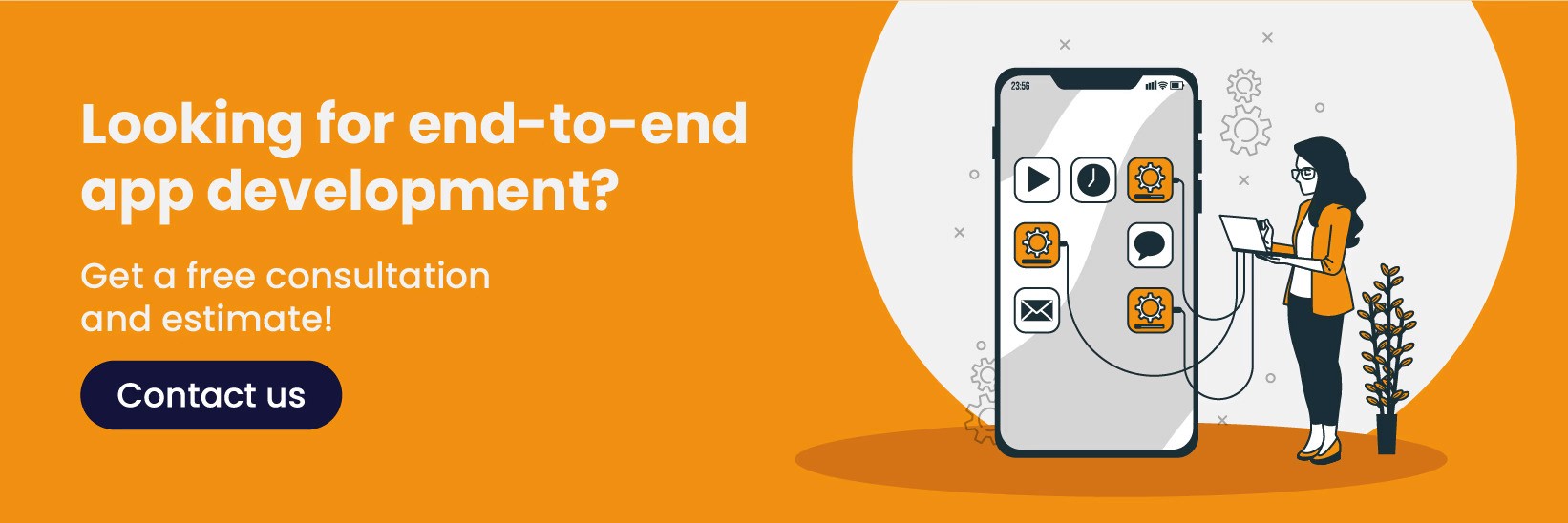
FAQs
How can I integrate custom settings for my module within the OpenCart admin panel?
A: Use model_setting_setting to save and retrieve module-specific settings to add the custom settings integration. To process the form submission, the controller must make a data storage inside OpenCart's setting table.
What are the best practices for managing language translations in OpenCart modules?
A: Always keep the text string in language files to update it easily and do the translation. Use the $this->load->language() function to load an appropriate language file in your module.
How do I ensure my custom module is compatible with different OpenCart themes?
A: Avoid using rigid styles and layouts. Use Twig templates dynamically in OpenCart. Test your module with different themes to understand incompatibility.
What steps should I take to troubleshoot common issues during module development in OpenCart?
A: Enable reporting in OpenCart's configuration file, verify file paths and permissions, and use a debugging tool like logs to find problems during development.
OpenCart is an open-source, robust eCommerce solution that offers many opportunities for personalization. From a new website to an improvement in an existing website, OpenCart's flexibility helps you tailor the platform according to your specific business needs. One of the best ways to achieve this personalization degree is through module development. Custom OpenCart modules add unique and helpful features and functionalities to your store, enhancing user experience, streamlining various backend processes, or adding new tools.
However, creating a custom module could be intimidating if you are a beginner. However, with proper guidance, you can make compelling modules to enhance your OpenCart store. This guide will guide you through developing an OpenCart module, from knowing its architecture to creating and installing a module and eventually modifying a custom module. Ultimately, you will know how to make your first OpenCart module and learn about troubleshooting and best practices. Let's get started!
Understanding the OpenCart MVC-L Architecture
First of all, familiarize yourself with the MVC-L architecture of OpenCart. Such a structure is fundamental as it makes your code modular, organized, and easy to maintain. The pattern of MVC-L separates the logic of your application into four different layers:
Model: This layer will be responsible for database interaction. In other words, it deals with fetching, updating, or deleting records.
View: Manages the UI by making the HTML content viewable to the user.
Controller: It is a middleware between the model and the view. It requests and applies business logic and determines which information to deliver.
Language: Stores translatable strings of your module for multilingual support and better accessibility.
Understanding these components is necessary for developing a good module structure. When developing your custom OpenCart module, you will create files for each layer to integrate them well.
Setting Up the Module Directory Structure
First, organize your files in OpenCart's standard directory structure. Consequently, OpenCart uses a standard directory structure; this makes it easy to locate and manage files belonging to a module. A basic module's directory structure would be like the following:
/admin/controller/extension/module/
your_module.php
/admin/language/en-gb/extension/module/
your_module.php
/admin/view/template/extension/module/
your_module.twig
/catalog/controller/extension/module/
your_module.php
/catalog/language/en-gb/extension/module/
your_module.php
/catalog/view/theme/default/template/extension/module/
your_module.twig
Each part of the directory has a different function:
Admin Controller: This is the logic for managing your module from the admin panel.
Admin Language Files: The admin panel will use All text strings for labels, messages, or tooltips.
Admin View Templates: This is the HTML setup for your module's admin view.
Catalog Files: Deals with handling functions for your front-end shop.
Organize it in a structure that supports it to be well-compatible with the core framework of OpenCart. Always name your directories and files consistently to avoid confusion and simplify troubleshooting.
Creating the Module Controller File
The controller file is the central part of your module, as it describes the logic and behavior of your extension. It must process user input, communicate with models, and decide which views to show. For instance, in OpenCart version 2.3.0.0 and above, all module control is under /admin/controller/extension/module/.
Here is an example of a controller file for a custom module:
<?phpclass ControllerExtensionModuleYourModule extends Controller { public function index() { // Load language file for translations $this->load->language('extension/module/your_module'); // Load model for saving or retrieving data $this->load->model('setting/setting'); // Set breadcrumbs for navigation $data['breadcrumbs'] = array(); $data['breadcrumbs'][] = array( 'text' => $this->language->get('text_home'), 'href' => $this->url->link('common/dashboard', 'user_token=' . $this->session->data['user_token'], true) ); // Define action and cancel URLs $data['action'] = $this->url->link('extension/module/your_module', 'user_token=' . $this->session->data['user_token'], true); $data['cancel'] = $this->url->link('marketplace/extension', 'user_token=' . $this->session->data['user_token'], true); // Load the view file and render output $this->response->setOutput($this->load->view('extension/module/your_module', $data)); }}?>
Key Concepts:
Language Loading: The $this->load->language() function ensures your module is language-ready.
Breadcrumbs: These create a navigation trail for users through the admin panel.
View Rendering: The setOutput() function reads the view file and displays it to the user.
Adding a Language File for Translations
When making your module user-friendly and accessible, it's essential to include a language file. Language files store all the text strings used in your module and can thus be easily translated and localised.
Place your language file in /admin/language/en-gb/extension/module/your_module.php.
Here’s an example of a basic language file:
<Use the keys defined in the language file whenever you refer to the text in your module. This way, your codes remain clean, and text updates can be made without changing the core files.
Designing the Module View File
This defines the actual view of a user interface, such as input boxes, buttons, and the layout of an entire module; it is found under view files using Twig templating for OpenCart, which enables dynamism and repeated templates. For example, create a file named your_module.twig in /admin/view/template/extension/module/.
Here’s a sample Twig file for an admin settings page:
<form action="{{ action }}" method="post" enctype="multipart/form-data"> <div class="form-group"> <label for="input-status">{{ entry_status }}</label> <select name="module_your_module_status" id="input-status" class="form-control"> <option value="1" {% if module_your_module_status %} selected {% endif %}>Enabled</option> <option value="0" {% if not module_your_module_status %} selected {% endif %}>Disabled</option> </select> </div> <div class="text-right"> <button type="submit" class="btn btn-primary">{{ button_save }}</button> <a href="{{ cancel }}" class="btn btn-default">{{ button_cancel }}</a> </div></form
Best Practices for Twig Templates:
Use {{ variable }} for displaying dynamic data.
Use conditional logic ({% if %}) to add flexibility.
Maintain the HTML structure clean with good commenting to debug easily.
Installing and Configuring the Module
This is the critical step of putting your module under the OpenCart platform, installing it, and configuring it to make it active. You do this by placing your module file in a zip format and ensuring its directory structure reflects the one desired by OpenCart. Now, upload that zip file using the Extensions > Installer. The installer installed by OpenCart will automatically unpack the files, putting them under the controller, view, language, or model directories as needed.
After installation, go to Extensions > Modifications and reload the modification cache so there won't be any conflicts that could interfere with your module's changes. Enable the module. Go to Extensions > Extensions and select a category like Payment, Shipping, or Module. Find the list of your custom modules and click on the green Install button. Proceed with the configuration steps.
To set up your module, click the edit button beside its name. Here, you can configure several options to customize it, such as turning it on or off, changing the text label of the module, or even more detailed rules, such as shipping zones and payment methods. Save and then refresh the OpenCart cache through Dashboard > Developer Settings.
Proper installation and configuration ensure your module integrates nicely to provide user functionalities.
Troubleshooting and Best Practices
Sometimes, custom OpenCart module development may pose a challenge, but the systematic approach to troubleshooting and best practices can make it go smoothly. Token errors during module installation are common issues. This error occurs when you do not pass the correct user_token in the URLs for authentication. File path errors usually happen when files are misplaced in the directory structure. Ensure all components, such as controllers, views, and language files, are well-organized.
When problems do not disappear, activate error reporting by editing the config.php file in OpenCart. This will indicate PHP errors or warnings. For any critical information logging during development, use OpenCart's built-in debugging tools. Compatibility issues with other themes should avoid hardcoding layouts or styles; instead, rely on OpenCart's dynamic Twig templates.
Best practices will ensure long-term success. Consistent naming conventions for files, functions, and variables ensure readability. Proper error handling is established with validation rules and friendly error messages. Thoroughly test the module on different devices, browsers, and OpenCart versions to find bugs early.
Finally, secure your module by implementing user permissions and input sanitization. Using this structured troubleshooting approach, along with the following best practices, you can quickly build robust and scalable OpenCart modules.
Conclusion
OpenCart module development will help you unlock the full potential of your eCommerce store. Even when you grasp the MVC-L architecture, you would set up the OpenCart module directory structure and follow best practices for development. Then, you have feature-rich extensions to improve both the user's experience and the admin's. Adding a payment method or customizing the shopping cart makes all the possible differences with OpenCart module development.
Sterling is at your service if you are eager to begin custom module development but need expert assistance. Whether you have module creation in mind, troubleshooting issues, or integrations of advanced features, we provide end-to-end OpenCart solutions. Just reach out and take your shop to the next level!
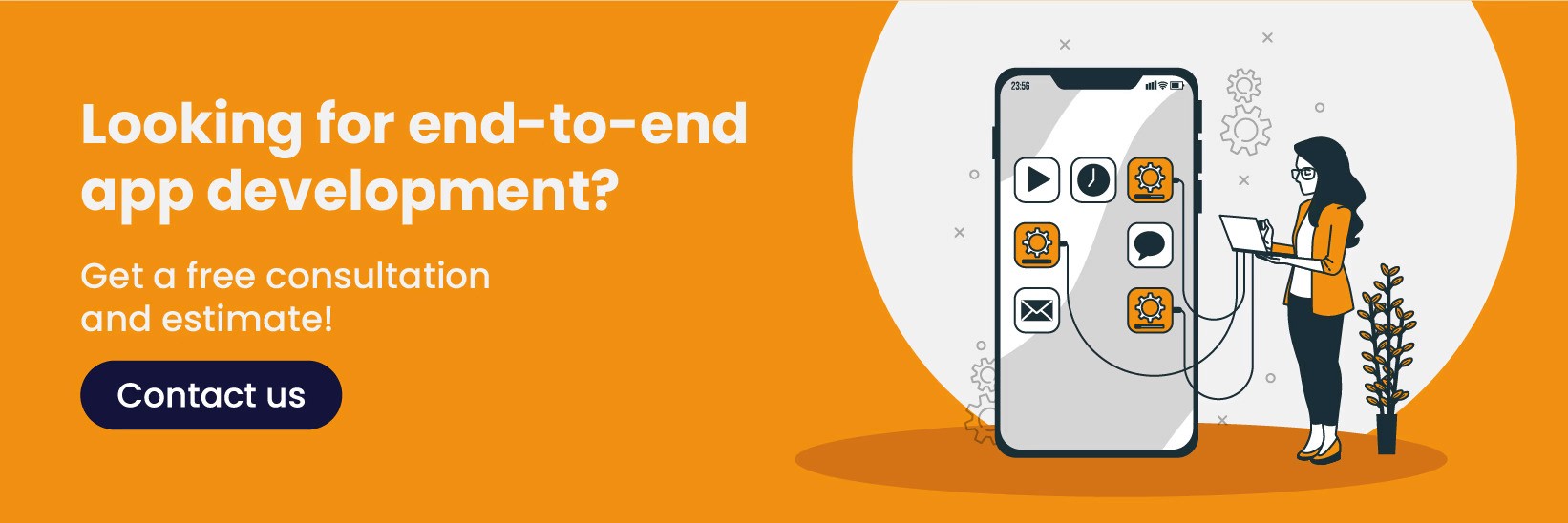
FAQs
How can I integrate custom settings for my module within the OpenCart admin panel?
A: Use model_setting_setting to save and retrieve module-specific settings to add the custom settings integration. To process the form submission, the controller must make a data storage inside OpenCart's setting table.
What are the best practices for managing language translations in OpenCart modules?
A: Always keep the text string in language files to update it easily and do the translation. Use the $this->load->language() function to load an appropriate language file in your module.
How do I ensure my custom module is compatible with different OpenCart themes?
A: Avoid using rigid styles and layouts. Use Twig templates dynamically in OpenCart. Test your module with different themes to understand incompatibility.
What steps should I take to troubleshoot common issues during module development in OpenCart?
A: Enable reporting in OpenCart's configuration file, verify file paths and permissions, and use a debugging tool like logs to find problems during development.
OpenCart is an open-source, robust eCommerce solution that offers many opportunities for personalization. From a new website to an improvement in an existing website, OpenCart's flexibility helps you tailor the platform according to your specific business needs. One of the best ways to achieve this personalization degree is through module development. Custom OpenCart modules add unique and helpful features and functionalities to your store, enhancing user experience, streamlining various backend processes, or adding new tools.
However, creating a custom module could be intimidating if you are a beginner. However, with proper guidance, you can make compelling modules to enhance your OpenCart store. This guide will guide you through developing an OpenCart module, from knowing its architecture to creating and installing a module and eventually modifying a custom module. Ultimately, you will know how to make your first OpenCart module and learn about troubleshooting and best practices. Let's get started!
Understanding the OpenCart MVC-L Architecture
First of all, familiarize yourself with the MVC-L architecture of OpenCart. Such a structure is fundamental as it makes your code modular, organized, and easy to maintain. The pattern of MVC-L separates the logic of your application into four different layers:
Model: This layer will be responsible for database interaction. In other words, it deals with fetching, updating, or deleting records.
View: Manages the UI by making the HTML content viewable to the user.
Controller: It is a middleware between the model and the view. It requests and applies business logic and determines which information to deliver.
Language: Stores translatable strings of your module for multilingual support and better accessibility.
Understanding these components is necessary for developing a good module structure. When developing your custom OpenCart module, you will create files for each layer to integrate them well.
Setting Up the Module Directory Structure
First, organize your files in OpenCart's standard directory structure. Consequently, OpenCart uses a standard directory structure; this makes it easy to locate and manage files belonging to a module. A basic module's directory structure would be like the following:
/admin/controller/extension/module/
your_module.php
/admin/language/en-gb/extension/module/
your_module.php
/admin/view/template/extension/module/
your_module.twig
/catalog/controller/extension/module/
your_module.php
/catalog/language/en-gb/extension/module/
your_module.php
/catalog/view/theme/default/template/extension/module/
your_module.twig
Each part of the directory has a different function:
Admin Controller: This is the logic for managing your module from the admin panel.
Admin Language Files: The admin panel will use All text strings for labels, messages, or tooltips.
Admin View Templates: This is the HTML setup for your module's admin view.
Catalog Files: Deals with handling functions for your front-end shop.
Organize it in a structure that supports it to be well-compatible with the core framework of OpenCart. Always name your directories and files consistently to avoid confusion and simplify troubleshooting.
Creating the Module Controller File
The controller file is the central part of your module, as it describes the logic and behavior of your extension. It must process user input, communicate with models, and decide which views to show. For instance, in OpenCart version 2.3.0.0 and above, all module control is under /admin/controller/extension/module/.
Here is an example of a controller file for a custom module:
<?phpclass ControllerExtensionModuleYourModule extends Controller { public function index() { // Load language file for translations $this->load->language('extension/module/your_module'); // Load model for saving or retrieving data $this->load->model('setting/setting'); // Set breadcrumbs for navigation $data['breadcrumbs'] = array(); $data['breadcrumbs'][] = array( 'text' => $this->language->get('text_home'), 'href' => $this->url->link('common/dashboard', 'user_token=' . $this->session->data['user_token'], true) ); // Define action and cancel URLs $data['action'] = $this->url->link('extension/module/your_module', 'user_token=' . $this->session->data['user_token'], true); $data['cancel'] = $this->url->link('marketplace/extension', 'user_token=' . $this->session->data['user_token'], true); // Load the view file and render output $this->response->setOutput($this->load->view('extension/module/your_module', $data)); }}?>
Key Concepts:
Language Loading: The $this->load->language() function ensures your module is language-ready.
Breadcrumbs: These create a navigation trail for users through the admin panel.
View Rendering: The setOutput() function reads the view file and displays it to the user.
Adding a Language File for Translations
When making your module user-friendly and accessible, it's essential to include a language file. Language files store all the text strings used in your module and can thus be easily translated and localised.
Place your language file in /admin/language/en-gb/extension/module/your_module.php.
Here’s an example of a basic language file:
<Use the keys defined in the language file whenever you refer to the text in your module. This way, your codes remain clean, and text updates can be made without changing the core files.
Designing the Module View File
This defines the actual view of a user interface, such as input boxes, buttons, and the layout of an entire module; it is found under view files using Twig templating for OpenCart, which enables dynamism and repeated templates. For example, create a file named your_module.twig in /admin/view/template/extension/module/.
Here’s a sample Twig file for an admin settings page:
<form action="{{ action }}" method="post" enctype="multipart/form-data"> <div class="form-group"> <label for="input-status">{{ entry_status }}</label> <select name="module_your_module_status" id="input-status" class="form-control"> <option value="1" {% if module_your_module_status %} selected {% endif %}>Enabled</option> <option value="0" {% if not module_your_module_status %} selected {% endif %}>Disabled</option> </select> </div> <div class="text-right"> <button type="submit" class="btn btn-primary">{{ button_save }}</button> <a href="{{ cancel }}" class="btn btn-default">{{ button_cancel }}</a> </div></form
Best Practices for Twig Templates:
Use {{ variable }} for displaying dynamic data.
Use conditional logic ({% if %}) to add flexibility.
Maintain the HTML structure clean with good commenting to debug easily.
Installing and Configuring the Module
This is the critical step of putting your module under the OpenCart platform, installing it, and configuring it to make it active. You do this by placing your module file in a zip format and ensuring its directory structure reflects the one desired by OpenCart. Now, upload that zip file using the Extensions > Installer. The installer installed by OpenCart will automatically unpack the files, putting them under the controller, view, language, or model directories as needed.
After installation, go to Extensions > Modifications and reload the modification cache so there won't be any conflicts that could interfere with your module's changes. Enable the module. Go to Extensions > Extensions and select a category like Payment, Shipping, or Module. Find the list of your custom modules and click on the green Install button. Proceed with the configuration steps.
To set up your module, click the edit button beside its name. Here, you can configure several options to customize it, such as turning it on or off, changing the text label of the module, or even more detailed rules, such as shipping zones and payment methods. Save and then refresh the OpenCart cache through Dashboard > Developer Settings.
Proper installation and configuration ensure your module integrates nicely to provide user functionalities.
Troubleshooting and Best Practices
Sometimes, custom OpenCart module development may pose a challenge, but the systematic approach to troubleshooting and best practices can make it go smoothly. Token errors during module installation are common issues. This error occurs when you do not pass the correct user_token in the URLs for authentication. File path errors usually happen when files are misplaced in the directory structure. Ensure all components, such as controllers, views, and language files, are well-organized.
When problems do not disappear, activate error reporting by editing the config.php file in OpenCart. This will indicate PHP errors or warnings. For any critical information logging during development, use OpenCart's built-in debugging tools. Compatibility issues with other themes should avoid hardcoding layouts or styles; instead, rely on OpenCart's dynamic Twig templates.
Best practices will ensure long-term success. Consistent naming conventions for files, functions, and variables ensure readability. Proper error handling is established with validation rules and friendly error messages. Thoroughly test the module on different devices, browsers, and OpenCart versions to find bugs early.
Finally, secure your module by implementing user permissions and input sanitization. Using this structured troubleshooting approach, along with the following best practices, you can quickly build robust and scalable OpenCart modules.
Conclusion
OpenCart module development will help you unlock the full potential of your eCommerce store. Even when you grasp the MVC-L architecture, you would set up the OpenCart module directory structure and follow best practices for development. Then, you have feature-rich extensions to improve both the user's experience and the admin's. Adding a payment method or customizing the shopping cart makes all the possible differences with OpenCart module development.
Sterling is at your service if you are eager to begin custom module development but need expert assistance. Whether you have module creation in mind, troubleshooting issues, or integrations of advanced features, we provide end-to-end OpenCart solutions. Just reach out and take your shop to the next level!
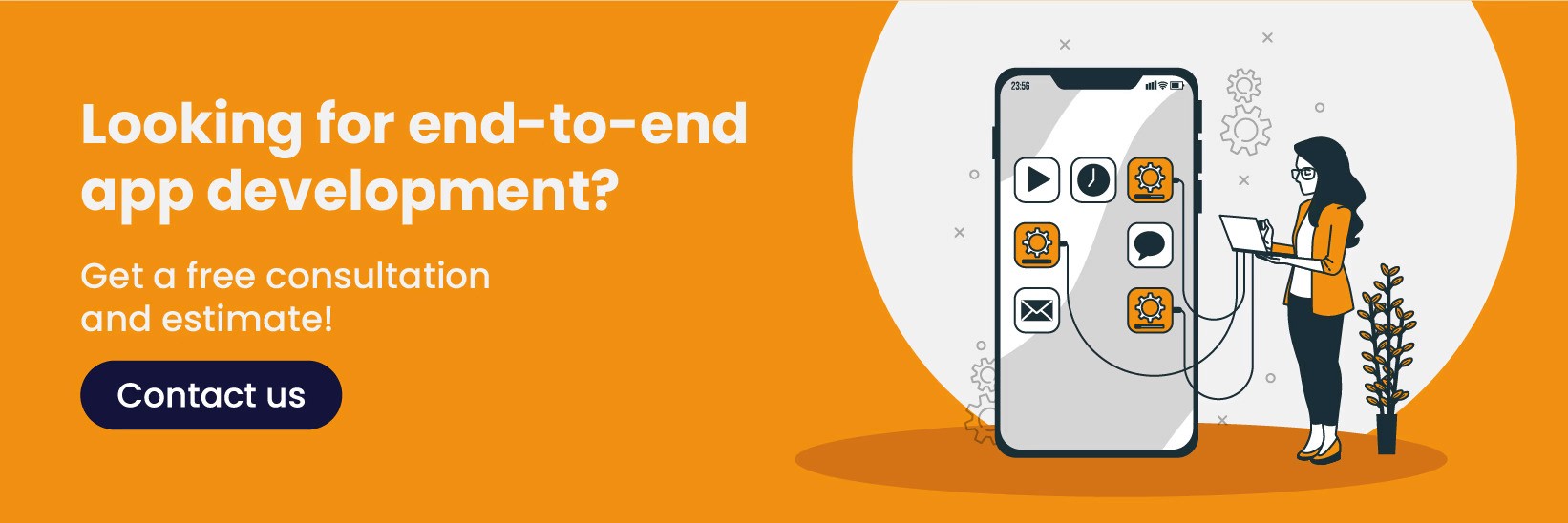
FAQs
How can I integrate custom settings for my module within the OpenCart admin panel?
A: Use model_setting_setting to save and retrieve module-specific settings to add the custom settings integration. To process the form submission, the controller must make a data storage inside OpenCart's setting table.
What are the best practices for managing language translations in OpenCart modules?
A: Always keep the text string in language files to update it easily and do the translation. Use the $this->load->language() function to load an appropriate language file in your module.
How do I ensure my custom module is compatible with different OpenCart themes?
A: Avoid using rigid styles and layouts. Use Twig templates dynamically in OpenCart. Test your module with different themes to understand incompatibility.
What steps should I take to troubleshoot common issues during module development in OpenCart?
A: Enable reporting in OpenCart's configuration file, verify file paths and permissions, and use a debugging tool like logs to find problems during development.
OpenCart is an open-source, robust eCommerce solution that offers many opportunities for personalization. From a new website to an improvement in an existing website, OpenCart's flexibility helps you tailor the platform according to your specific business needs. One of the best ways to achieve this personalization degree is through module development. Custom OpenCart modules add unique and helpful features and functionalities to your store, enhancing user experience, streamlining various backend processes, or adding new tools.
However, creating a custom module could be intimidating if you are a beginner. However, with proper guidance, you can make compelling modules to enhance your OpenCart store. This guide will guide you through developing an OpenCart module, from knowing its architecture to creating and installing a module and eventually modifying a custom module. Ultimately, you will know how to make your first OpenCart module and learn about troubleshooting and best practices. Let's get started!
Understanding the OpenCart MVC-L Architecture
First of all, familiarize yourself with the MVC-L architecture of OpenCart. Such a structure is fundamental as it makes your code modular, organized, and easy to maintain. The pattern of MVC-L separates the logic of your application into four different layers:
Model: This layer will be responsible for database interaction. In other words, it deals with fetching, updating, or deleting records.
View: Manages the UI by making the HTML content viewable to the user.
Controller: It is a middleware between the model and the view. It requests and applies business logic and determines which information to deliver.
Language: Stores translatable strings of your module for multilingual support and better accessibility.
Understanding these components is necessary for developing a good module structure. When developing your custom OpenCart module, you will create files for each layer to integrate them well.
Setting Up the Module Directory Structure
First, organize your files in OpenCart's standard directory structure. Consequently, OpenCart uses a standard directory structure; this makes it easy to locate and manage files belonging to a module. A basic module's directory structure would be like the following:
/admin/controller/extension/module/
your_module.php
/admin/language/en-gb/extension/module/
your_module.php
/admin/view/template/extension/module/
your_module.twig
/catalog/controller/extension/module/
your_module.php
/catalog/language/en-gb/extension/module/
your_module.php
/catalog/view/theme/default/template/extension/module/
your_module.twig
Each part of the directory has a different function:
Admin Controller: This is the logic for managing your module from the admin panel.
Admin Language Files: The admin panel will use All text strings for labels, messages, or tooltips.
Admin View Templates: This is the HTML setup for your module's admin view.
Catalog Files: Deals with handling functions for your front-end shop.
Organize it in a structure that supports it to be well-compatible with the core framework of OpenCart. Always name your directories and files consistently to avoid confusion and simplify troubleshooting.
Creating the Module Controller File
The controller file is the central part of your module, as it describes the logic and behavior of your extension. It must process user input, communicate with models, and decide which views to show. For instance, in OpenCart version 2.3.0.0 and above, all module control is under /admin/controller/extension/module/.
Here is an example of a controller file for a custom module:
<?phpclass ControllerExtensionModuleYourModule extends Controller { public function index() { // Load language file for translations $this->load->language('extension/module/your_module'); // Load model for saving or retrieving data $this->load->model('setting/setting'); // Set breadcrumbs for navigation $data['breadcrumbs'] = array(); $data['breadcrumbs'][] = array( 'text' => $this->language->get('text_home'), 'href' => $this->url->link('common/dashboard', 'user_token=' . $this->session->data['user_token'], true) ); // Define action and cancel URLs $data['action'] = $this->url->link('extension/module/your_module', 'user_token=' . $this->session->data['user_token'], true); $data['cancel'] = $this->url->link('marketplace/extension', 'user_token=' . $this->session->data['user_token'], true); // Load the view file and render output $this->response->setOutput($this->load->view('extension/module/your_module', $data)); }}?>
Key Concepts:
Language Loading: The $this->load->language() function ensures your module is language-ready.
Breadcrumbs: These create a navigation trail for users through the admin panel.
View Rendering: The setOutput() function reads the view file and displays it to the user.
Adding a Language File for Translations
When making your module user-friendly and accessible, it's essential to include a language file. Language files store all the text strings used in your module and can thus be easily translated and localised.
Place your language file in /admin/language/en-gb/extension/module/your_module.php.
Here’s an example of a basic language file:
<Use the keys defined in the language file whenever you refer to the text in your module. This way, your codes remain clean, and text updates can be made without changing the core files.
Designing the Module View File
This defines the actual view of a user interface, such as input boxes, buttons, and the layout of an entire module; it is found under view files using Twig templating for OpenCart, which enables dynamism and repeated templates. For example, create a file named your_module.twig in /admin/view/template/extension/module/.
Here’s a sample Twig file for an admin settings page:
<form action="{{ action }}" method="post" enctype="multipart/form-data"> <div class="form-group"> <label for="input-status">{{ entry_status }}</label> <select name="module_your_module_status" id="input-status" class="form-control"> <option value="1" {% if module_your_module_status %} selected {% endif %}>Enabled</option> <option value="0" {% if not module_your_module_status %} selected {% endif %}>Disabled</option> </select> </div> <div class="text-right"> <button type="submit" class="btn btn-primary">{{ button_save }}</button> <a href="{{ cancel }}" class="btn btn-default">{{ button_cancel }}</a> </div></form
Best Practices for Twig Templates:
Use {{ variable }} for displaying dynamic data.
Use conditional logic ({% if %}) to add flexibility.
Maintain the HTML structure clean with good commenting to debug easily.
Installing and Configuring the Module
This is the critical step of putting your module under the OpenCart platform, installing it, and configuring it to make it active. You do this by placing your module file in a zip format and ensuring its directory structure reflects the one desired by OpenCart. Now, upload that zip file using the Extensions > Installer. The installer installed by OpenCart will automatically unpack the files, putting them under the controller, view, language, or model directories as needed.
After installation, go to Extensions > Modifications and reload the modification cache so there won't be any conflicts that could interfere with your module's changes. Enable the module. Go to Extensions > Extensions and select a category like Payment, Shipping, or Module. Find the list of your custom modules and click on the green Install button. Proceed with the configuration steps.
To set up your module, click the edit button beside its name. Here, you can configure several options to customize it, such as turning it on or off, changing the text label of the module, or even more detailed rules, such as shipping zones and payment methods. Save and then refresh the OpenCart cache through Dashboard > Developer Settings.
Proper installation and configuration ensure your module integrates nicely to provide user functionalities.
Troubleshooting and Best Practices
Sometimes, custom OpenCart module development may pose a challenge, but the systematic approach to troubleshooting and best practices can make it go smoothly. Token errors during module installation are common issues. This error occurs when you do not pass the correct user_token in the URLs for authentication. File path errors usually happen when files are misplaced in the directory structure. Ensure all components, such as controllers, views, and language files, are well-organized.
When problems do not disappear, activate error reporting by editing the config.php file in OpenCart. This will indicate PHP errors or warnings. For any critical information logging during development, use OpenCart's built-in debugging tools. Compatibility issues with other themes should avoid hardcoding layouts or styles; instead, rely on OpenCart's dynamic Twig templates.
Best practices will ensure long-term success. Consistent naming conventions for files, functions, and variables ensure readability. Proper error handling is established with validation rules and friendly error messages. Thoroughly test the module on different devices, browsers, and OpenCart versions to find bugs early.
Finally, secure your module by implementing user permissions and input sanitization. Using this structured troubleshooting approach, along with the following best practices, you can quickly build robust and scalable OpenCart modules.
Conclusion
OpenCart module development will help you unlock the full potential of your eCommerce store. Even when you grasp the MVC-L architecture, you would set up the OpenCart module directory structure and follow best practices for development. Then, you have feature-rich extensions to improve both the user's experience and the admin's. Adding a payment method or customizing the shopping cart makes all the possible differences with OpenCart module development.
Sterling is at your service if you are eager to begin custom module development but need expert assistance. Whether you have module creation in mind, troubleshooting issues, or integrations of advanced features, we provide end-to-end OpenCart solutions. Just reach out and take your shop to the next level!
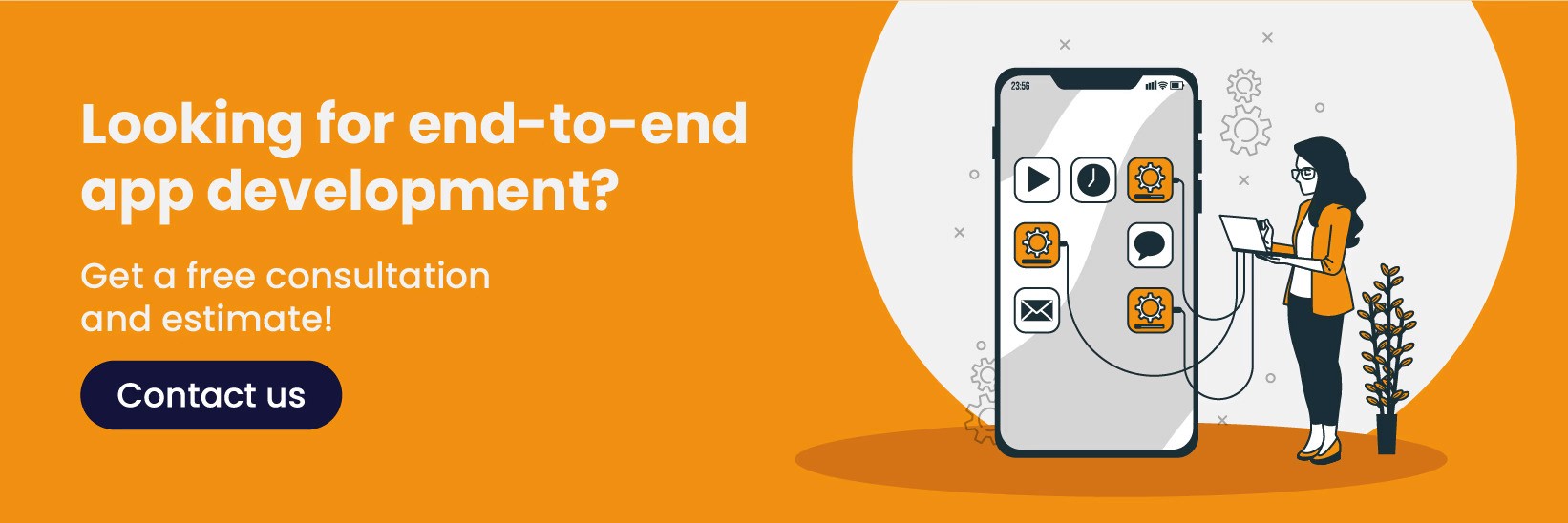
FAQs
How can I integrate custom settings for my module within the OpenCart admin panel?
A: Use model_setting_setting to save and retrieve module-specific settings to add the custom settings integration. To process the form submission, the controller must make a data storage inside OpenCart's setting table.
What are the best practices for managing language translations in OpenCart modules?
A: Always keep the text string in language files to update it easily and do the translation. Use the $this->load->language() function to load an appropriate language file in your module.
How do I ensure my custom module is compatible with different OpenCart themes?
A: Avoid using rigid styles and layouts. Use Twig templates dynamically in OpenCart. Test your module with different themes to understand incompatibility.
What steps should I take to troubleshoot common issues during module development in OpenCart?
A: Enable reporting in OpenCart's configuration file, verify file paths and permissions, and use a debugging tool like logs to find problems during development.
OpenCart is an open-source, robust eCommerce solution that offers many opportunities for personalization. From a new website to an improvement in an existing website, OpenCart's flexibility helps you tailor the platform according to your specific business needs. One of the best ways to achieve this personalization degree is through module development. Custom OpenCart modules add unique and helpful features and functionalities to your store, enhancing user experience, streamlining various backend processes, or adding new tools.
However, creating a custom module could be intimidating if you are a beginner. However, with proper guidance, you can make compelling modules to enhance your OpenCart store. This guide will guide you through developing an OpenCart module, from knowing its architecture to creating and installing a module and eventually modifying a custom module. Ultimately, you will know how to make your first OpenCart module and learn about troubleshooting and best practices. Let's get started!
Understanding the OpenCart MVC-L Architecture
First of all, familiarize yourself with the MVC-L architecture of OpenCart. Such a structure is fundamental as it makes your code modular, organized, and easy to maintain. The pattern of MVC-L separates the logic of your application into four different layers:
Model: This layer will be responsible for database interaction. In other words, it deals with fetching, updating, or deleting records.
View: Manages the UI by making the HTML content viewable to the user.
Controller: It is a middleware between the model and the view. It requests and applies business logic and determines which information to deliver.
Language: Stores translatable strings of your module for multilingual support and better accessibility.
Understanding these components is necessary for developing a good module structure. When developing your custom OpenCart module, you will create files for each layer to integrate them well.
Setting Up the Module Directory Structure
First, organize your files in OpenCart's standard directory structure. Consequently, OpenCart uses a standard directory structure; this makes it easy to locate and manage files belonging to a module. A basic module's directory structure would be like the following:
/admin/controller/extension/module/
your_module.php
/admin/language/en-gb/extension/module/
your_module.php
/admin/view/template/extension/module/
your_module.twig
/catalog/controller/extension/module/
your_module.php
/catalog/language/en-gb/extension/module/
your_module.php
/catalog/view/theme/default/template/extension/module/
your_module.twig
Each part of the directory has a different function:
Admin Controller: This is the logic for managing your module from the admin panel.
Admin Language Files: The admin panel will use All text strings for labels, messages, or tooltips.
Admin View Templates: This is the HTML setup for your module's admin view.
Catalog Files: Deals with handling functions for your front-end shop.
Organize it in a structure that supports it to be well-compatible with the core framework of OpenCart. Always name your directories and files consistently to avoid confusion and simplify troubleshooting.
Creating the Module Controller File
The controller file is the central part of your module, as it describes the logic and behavior of your extension. It must process user input, communicate with models, and decide which views to show. For instance, in OpenCart version 2.3.0.0 and above, all module control is under /admin/controller/extension/module/.
Here is an example of a controller file for a custom module:
<?phpclass ControllerExtensionModuleYourModule extends Controller { public function index() { // Load language file for translations $this->load->language('extension/module/your_module'); // Load model for saving or retrieving data $this->load->model('setting/setting'); // Set breadcrumbs for navigation $data['breadcrumbs'] = array(); $data['breadcrumbs'][] = array( 'text' => $this->language->get('text_home'), 'href' => $this->url->link('common/dashboard', 'user_token=' . $this->session->data['user_token'], true) ); // Define action and cancel URLs $data['action'] = $this->url->link('extension/module/your_module', 'user_token=' . $this->session->data['user_token'], true); $data['cancel'] = $this->url->link('marketplace/extension', 'user_token=' . $this->session->data['user_token'], true); // Load the view file and render output $this->response->setOutput($this->load->view('extension/module/your_module', $data)); }}?>
Key Concepts:
Language Loading: The $this->load->language() function ensures your module is language-ready.
Breadcrumbs: These create a navigation trail for users through the admin panel.
View Rendering: The setOutput() function reads the view file and displays it to the user.
Adding a Language File for Translations
When making your module user-friendly and accessible, it's essential to include a language file. Language files store all the text strings used in your module and can thus be easily translated and localised.
Place your language file in /admin/language/en-gb/extension/module/your_module.php.
Here’s an example of a basic language file:
<Use the keys defined in the language file whenever you refer to the text in your module. This way, your codes remain clean, and text updates can be made without changing the core files.
Designing the Module View File
This defines the actual view of a user interface, such as input boxes, buttons, and the layout of an entire module; it is found under view files using Twig templating for OpenCart, which enables dynamism and repeated templates. For example, create a file named your_module.twig in /admin/view/template/extension/module/.
Here’s a sample Twig file for an admin settings page:
<form action="{{ action }}" method="post" enctype="multipart/form-data"> <div class="form-group"> <label for="input-status">{{ entry_status }}</label> <select name="module_your_module_status" id="input-status" class="form-control"> <option value="1" {% if module_your_module_status %} selected {% endif %}>Enabled</option> <option value="0" {% if not module_your_module_status %} selected {% endif %}>Disabled</option> </select> </div> <div class="text-right"> <button type="submit" class="btn btn-primary">{{ button_save }}</button> <a href="{{ cancel }}" class="btn btn-default">{{ button_cancel }}</a> </div></form
Best Practices for Twig Templates:
Use {{ variable }} for displaying dynamic data.
Use conditional logic ({% if %}) to add flexibility.
Maintain the HTML structure clean with good commenting to debug easily.
Installing and Configuring the Module
This is the critical step of putting your module under the OpenCart platform, installing it, and configuring it to make it active. You do this by placing your module file in a zip format and ensuring its directory structure reflects the one desired by OpenCart. Now, upload that zip file using the Extensions > Installer. The installer installed by OpenCart will automatically unpack the files, putting them under the controller, view, language, or model directories as needed.
After installation, go to Extensions > Modifications and reload the modification cache so there won't be any conflicts that could interfere with your module's changes. Enable the module. Go to Extensions > Extensions and select a category like Payment, Shipping, or Module. Find the list of your custom modules and click on the green Install button. Proceed with the configuration steps.
To set up your module, click the edit button beside its name. Here, you can configure several options to customize it, such as turning it on or off, changing the text label of the module, or even more detailed rules, such as shipping zones and payment methods. Save and then refresh the OpenCart cache through Dashboard > Developer Settings.
Proper installation and configuration ensure your module integrates nicely to provide user functionalities.
Troubleshooting and Best Practices
Sometimes, custom OpenCart module development may pose a challenge, but the systematic approach to troubleshooting and best practices can make it go smoothly. Token errors during module installation are common issues. This error occurs when you do not pass the correct user_token in the URLs for authentication. File path errors usually happen when files are misplaced in the directory structure. Ensure all components, such as controllers, views, and language files, are well-organized.
When problems do not disappear, activate error reporting by editing the config.php file in OpenCart. This will indicate PHP errors or warnings. For any critical information logging during development, use OpenCart's built-in debugging tools. Compatibility issues with other themes should avoid hardcoding layouts or styles; instead, rely on OpenCart's dynamic Twig templates.
Best practices will ensure long-term success. Consistent naming conventions for files, functions, and variables ensure readability. Proper error handling is established with validation rules and friendly error messages. Thoroughly test the module on different devices, browsers, and OpenCart versions to find bugs early.
Finally, secure your module by implementing user permissions and input sanitization. Using this structured troubleshooting approach, along with the following best practices, you can quickly build robust and scalable OpenCart modules.
Conclusion
OpenCart module development will help you unlock the full potential of your eCommerce store. Even when you grasp the MVC-L architecture, you would set up the OpenCart module directory structure and follow best practices for development. Then, you have feature-rich extensions to improve both the user's experience and the admin's. Adding a payment method or customizing the shopping cart makes all the possible differences with OpenCart module development.
Sterling is at your service if you are eager to begin custom module development but need expert assistance. Whether you have module creation in mind, troubleshooting issues, or integrations of advanced features, we provide end-to-end OpenCart solutions. Just reach out and take your shop to the next level!
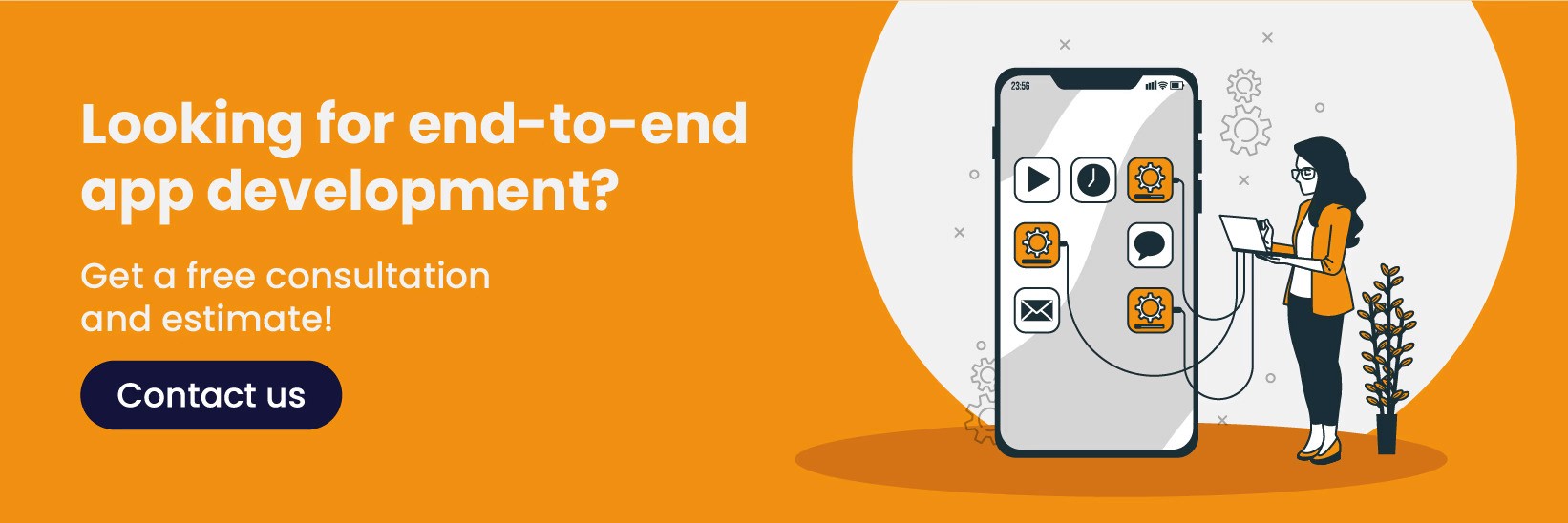
FAQs
How can I integrate custom settings for my module within the OpenCart admin panel?
A: Use model_setting_setting to save and retrieve module-specific settings to add the custom settings integration. To process the form submission, the controller must make a data storage inside OpenCart's setting table.
What are the best practices for managing language translations in OpenCart modules?
A: Always keep the text string in language files to update it easily and do the translation. Use the $this->load->language() function to load an appropriate language file in your module.
How do I ensure my custom module is compatible with different OpenCart themes?
A: Avoid using rigid styles and layouts. Use Twig templates dynamically in OpenCart. Test your module with different themes to understand incompatibility.
What steps should I take to troubleshoot common issues during module development in OpenCart?
A: Enable reporting in OpenCart's configuration file, verify file paths and permissions, and use a debugging tool like logs to find problems during development.
Recent Posts
Transform your vision into reality with Custom Software Development
Get Started
Office Address:
743A, Gera’s Imperium Rise,Hinjewadi Phase II, Rajiv Gandhi Infotech Park, Near Wipro Circle, Pune- 411057, Maharashtra, India
Ai
Services
Technologies
Transform your vision into reality with Custom Software Development
Get Started
Office Address:
743A, Gera’s Imperium Rise,Hinjewadi Phase II, Rajiv Gandhi Infotech Park, Near Wipro Circle, Pune- 411057, Maharashtra, India
Ai
Services
Technologies
Transform your vision into reality with Custom Software Development
Get Started
Office Address:
743A, Gera’s Imperium Rise,Hinjewadi Phase II, Rajiv Gandhi Infotech Park, Near Wipro Circle, Pune- 411057, Maharashtra, India
Technologies
Transform your vision into reality with Custom Software Development
Get Started
Office Address:
743A, Gera’s Imperium Rise,Hinjewadi Phase II, Rajiv Gandhi Infotech Park, Near Wipro Circle, Pune- 411057, Maharashtra, India
Ai
Services
Technologies
Transform your vision into reality with Custom Software Development
Get Started
Office Address:
743A, Gera’s Imperium Rise,Hinjewadi Phase II, Rajiv Gandhi Infotech Park, Near Wipro Circle, Pune- 411057, Maharashtra, India
Ai
Services
Technologies
Transform your vision into reality with Custom Software Development
Get Started
Office Address:
743A, Gera’s Imperium Rise,Hinjewadi Phase II, Rajiv Gandhi Infotech Park, Near Wipro Circle, Pune- 411057, Maharashtra, India






